
| Category : | ISCA-Login november |
| Sub-Category : | Sign In |
| Priority : | Critical |
| Type : | INC |
| Inputs : |
|
| Diagnosis : |
|
| Troubleshooting : |
|
| Resolution : | IP address issue and server issue will resolve by respective l3 teams. |
| Approver | Version | Date | Status | Remarks |
| Alekhya Doppa | 1.0 | 20/02/2024 | - | - |
| Julian Shawn Dmonte | 1.0 | - | - | - |
| Raja Uppuluri Sekharam | 1.0 | - | - | - |
| Category : | ISCA-Assets |
| Sub-Category : | AD Login |
| Priority : | Medium |
| Type : | INC |
| Inputs : |
|
| Diagnosis : |
|
| Troubleshooting : | |
| Resolution : | Pop-up working |
| Approver | Version | Date | Status | Remarks |
| Alekhya Doppa | 1.0 | 20/02/2024 | - | - |
| Julian Shawn Dmonte | 1.0 | - | - | - |
| Raja Uppuluri Sekharam | 1.0 | - | - | - |
| Category : | ISCA-Asset listing |
| Sub-Category : | Update Title |
| Priority : | Medium |
| Type : | INC |
| Inputs : |
|
| Diagnosis : |
|
| Troubleshooting : |
|
| Resolution : | To update the asset title:
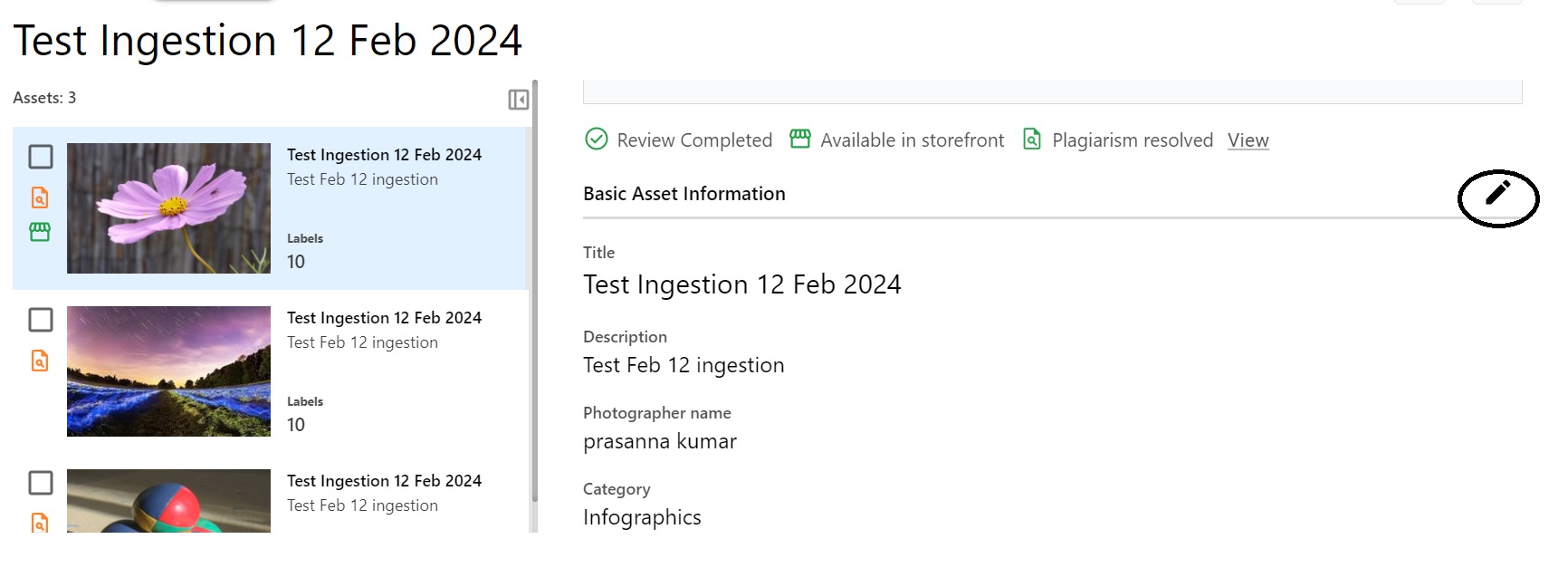 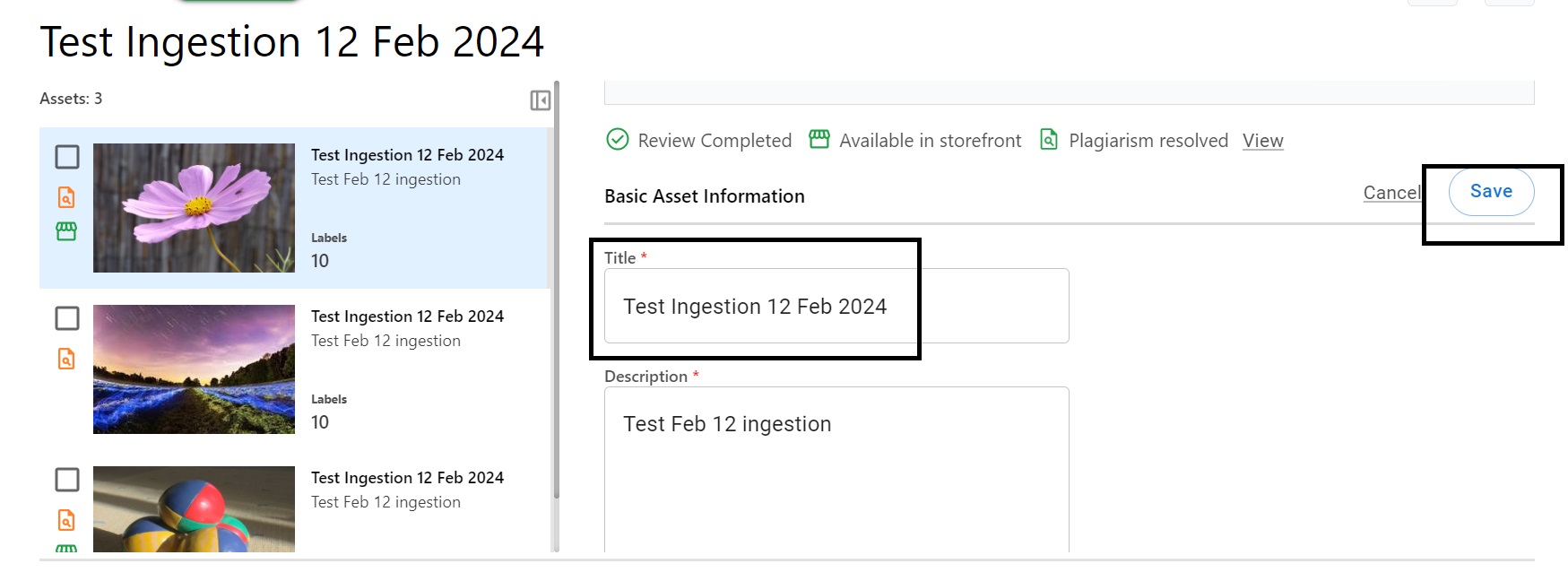 |
| Approver | Version | Date | Status | Remarks |
| Alekhya Doppa | 1.0 | 20/02/2024 | - | - |
| Julian Shawn Dmonte | 1.0 | - | - | - |
| Raja Uppuluri Sekharam | 1.0 | - | - | - |
| Category : | ISCA-Asset listing |
| Sub-Category : | Update Description |
| Priority : | Medium |
| Type : | INC |
| Inputs : |
|
| Diagnosis : |
|
| Troubleshooting : |
|
| Resolution : | To update the asset description:
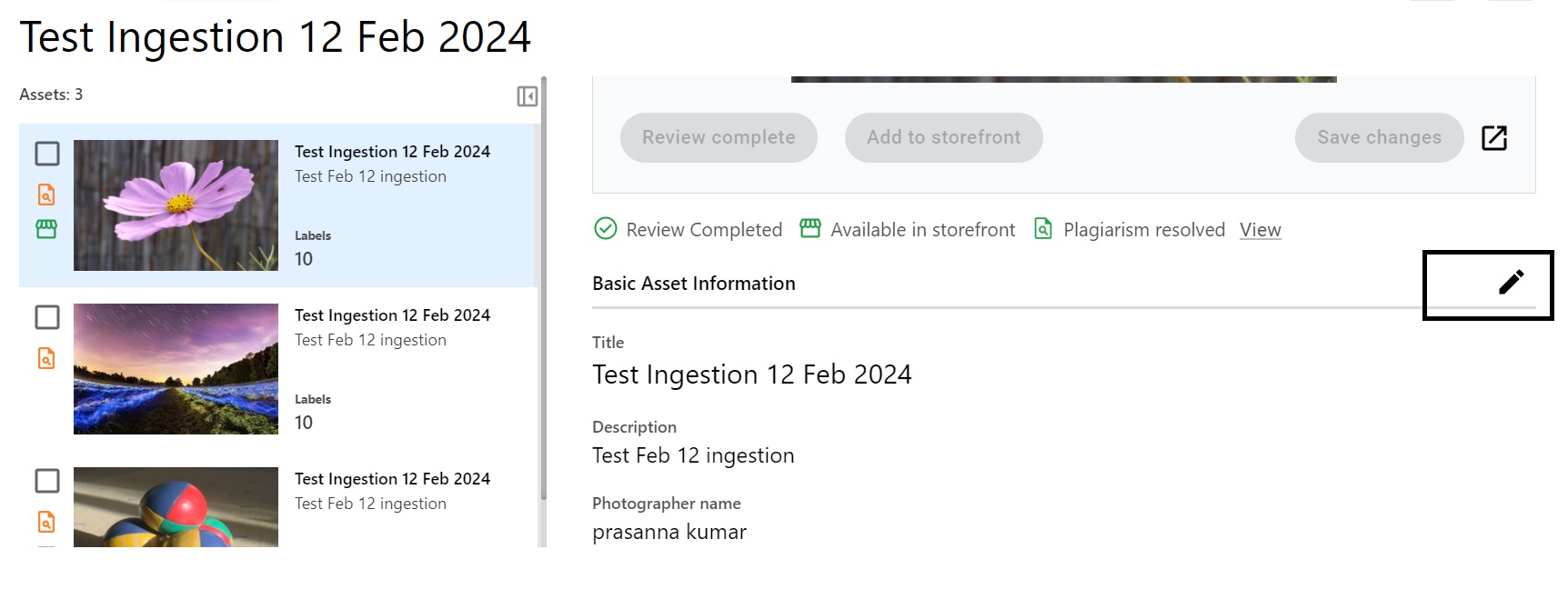 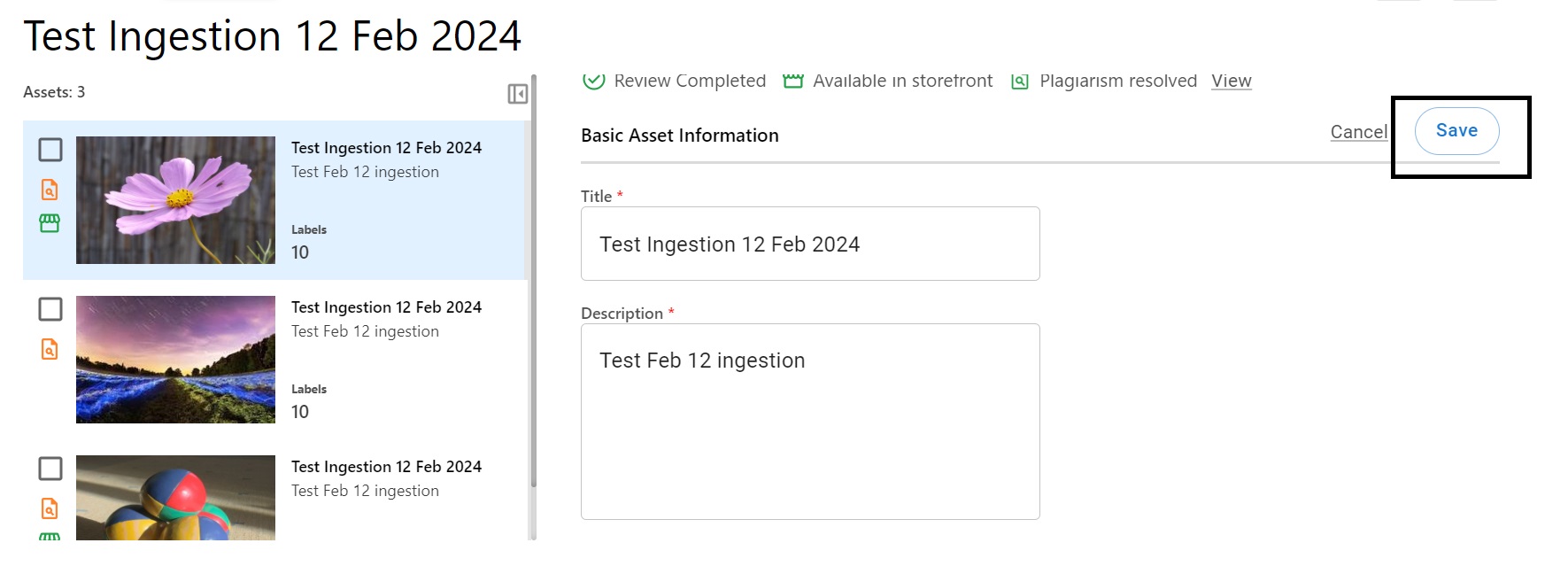 |
| Approver | Version | Date | Status | Remarks |
| Alekhya Doppa | 1.0 | 20/02/2024 | - | - |
| Julian Shawn Dmonte | 1.0 | - | - | - |
| Raja Uppuluri Sekharam | 1.0 | - | - | - |
| Category : | ISCA-Asset listing |
| Sub-Category : | Update Tag |
| Priority : | Medium |
| Type : | INC |
| Inputs : |
|
| Diagnosis : |
|
| Troubleshooting : |
|
| Resolution : | To update the asset tags:
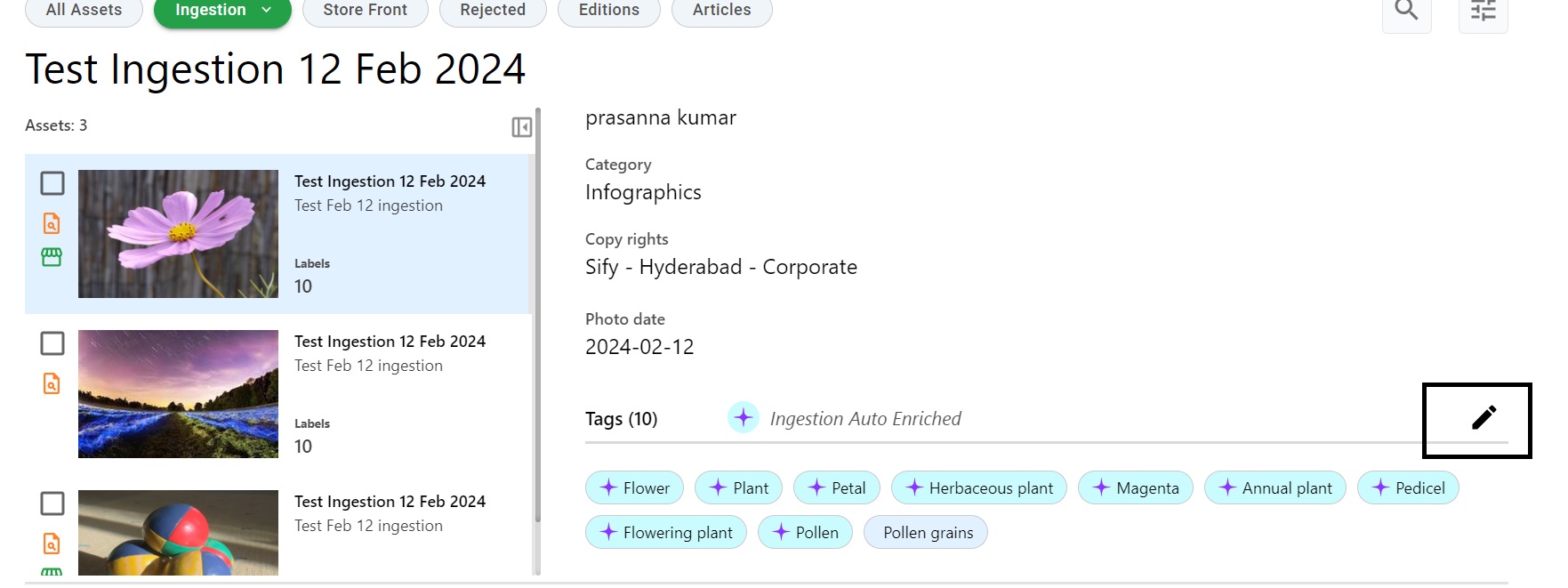 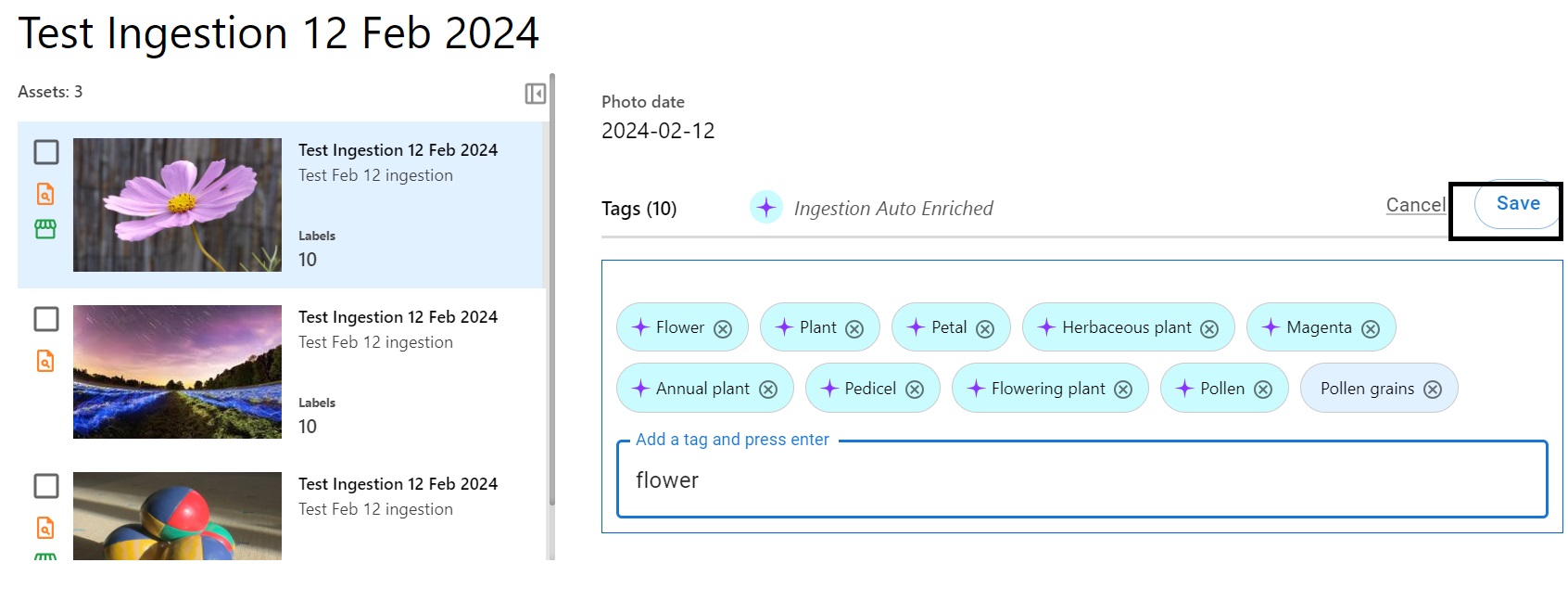 |
| Approver | Version | Date | Status | Remarks |
| Alekhya Doppa | 1.0 | 20/02/2024 | - | - |
| Julian Shawn Dmonte | 1.0 | - | - | - |
| Raja Uppuluri Sekharam | 1.0 | - | - | - |
| Category : | ISCA-Asset listing |
| Sub-Category : | Add tag |
| Priority : | Medium |
| Type : | INC |
| Inputs : |
|
| Diagnosis : |
|
| Troubleshooting : |
|
| Resolution : | To add the asset tags:
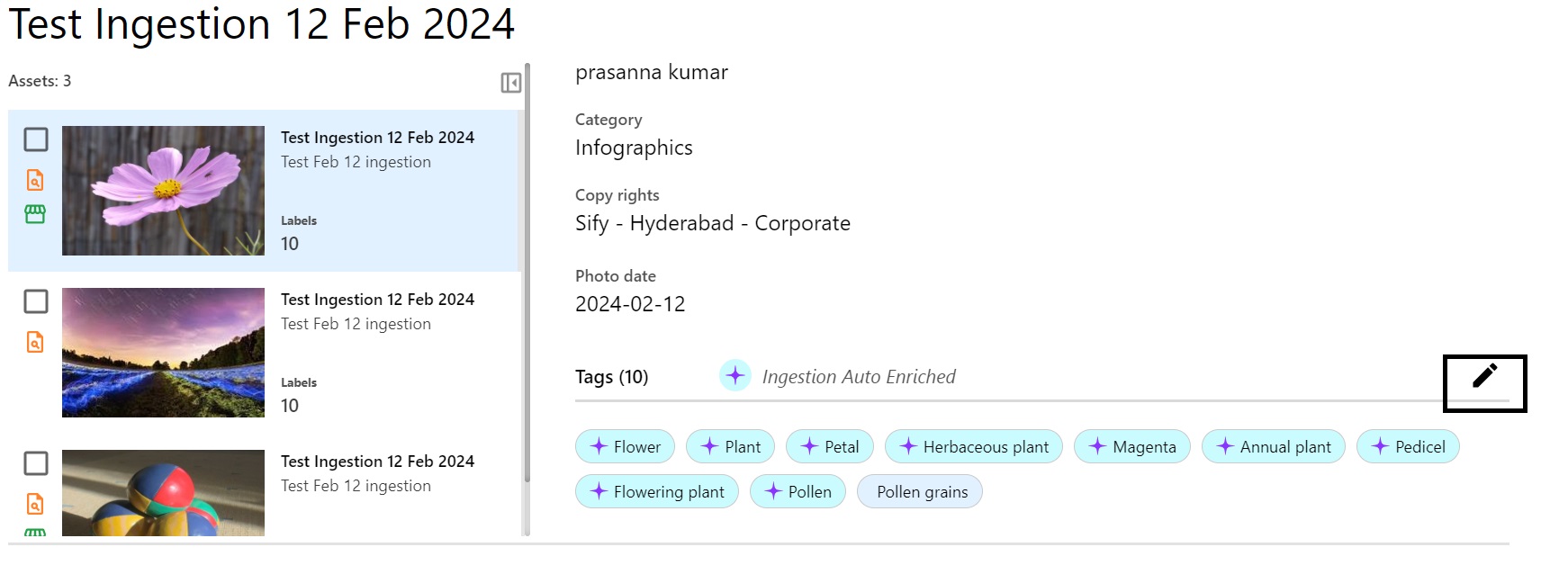 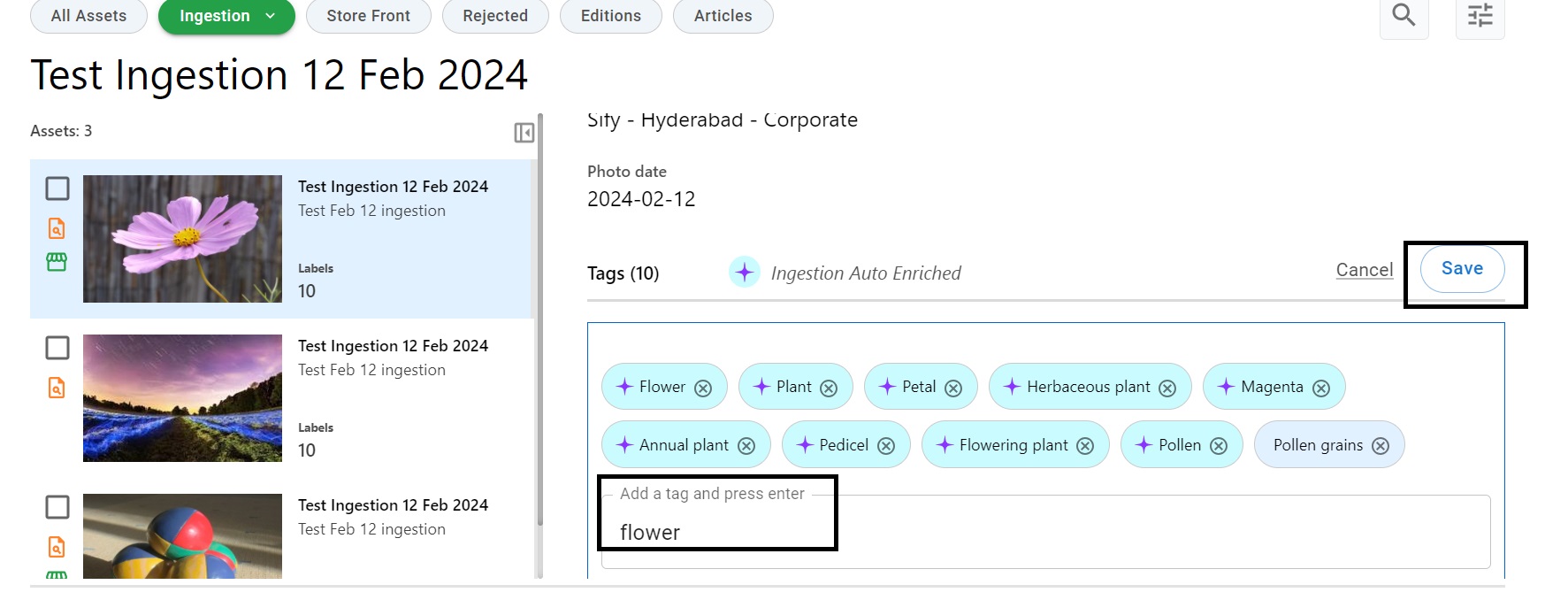 |
| Approver | Version | Date | Status | Remarks |
| Alekhya Doppa | 1.0 | 20/02/2024 | - | - |
| Julian Shawn Dmonte | 1.0 | - | - | - |
| Raja Uppuluri Sekharam | 1.0 | - | - | - |
| Category : | ISCA-Asset listing |
| Sub-Category : | Pagination |
| Priority : | Critical |
| Type : | INC |
| Inputs : |
|
| Diagnosis : |
|
| Troubleshooting : |
|
| Resolution : | Tickets will be assigned to appropriate L3 teams. |
| Approver | Version | Date | Status | Remarks |
| Alekhya Doppa | 1.0 | 20/02/2024 | - | - |
| Julian Shawn Dmonte | 1.0 | - | - | - |
| Raja Uppuluri Sekharam | 1.0 | - | - | - |
| Category : | ISCA-Search |
| Sub-Category : | Search asset title |
| Priority : | Medium |
| Type : | INC |
| Inputs : |
|
| Diagnosis : |
|
| Troubleshooting : |
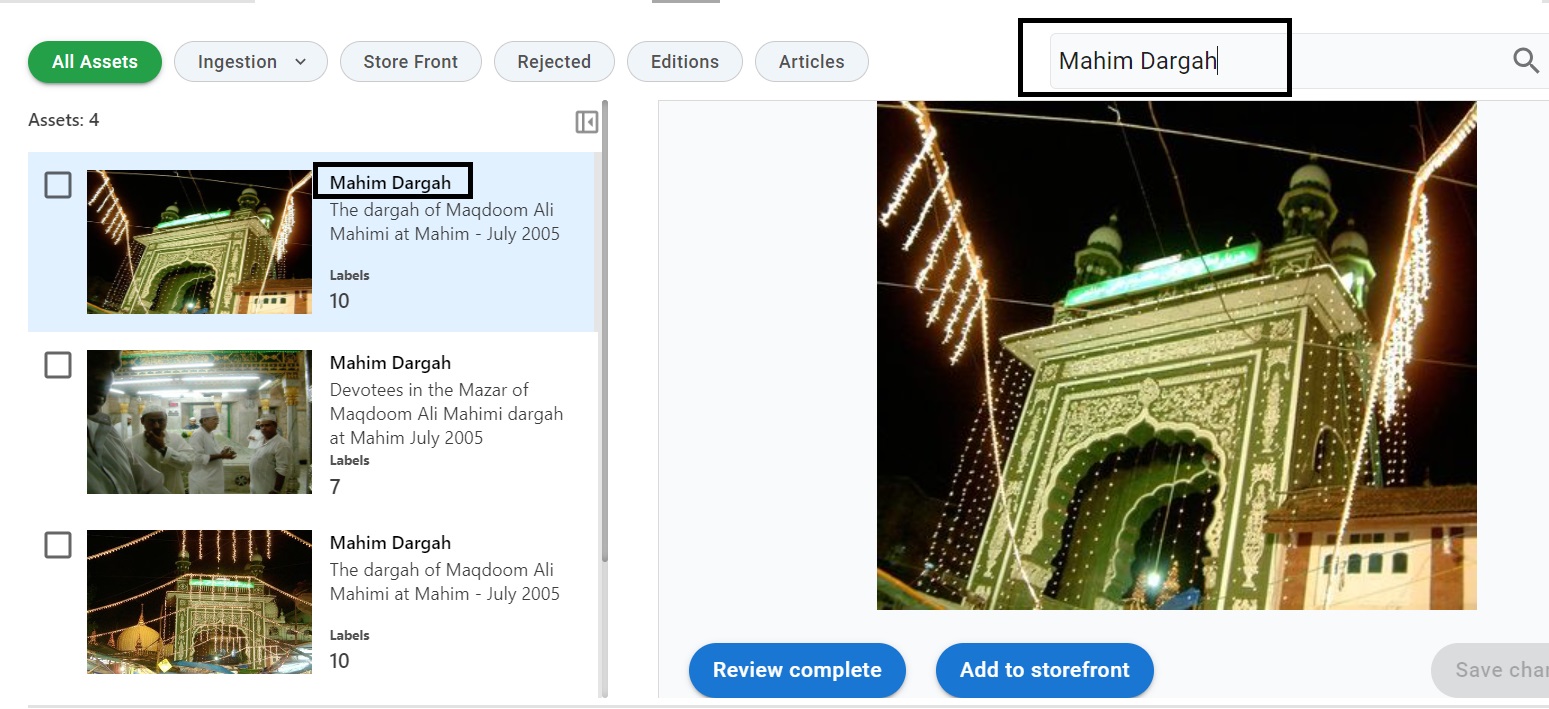 |
| Resolution : |
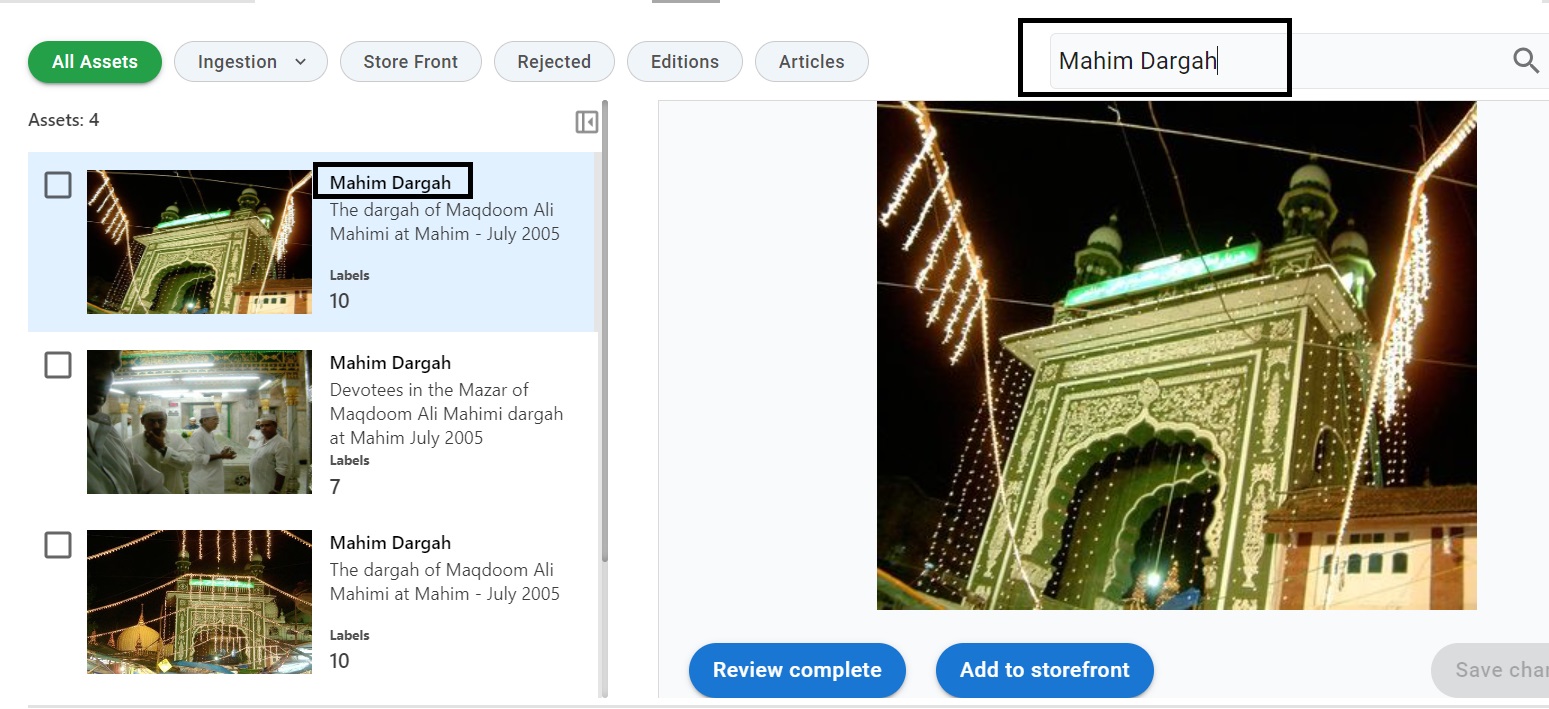 |
| Approver | Version | Date | Status | Remarks |
| Alekhya Doppa | 1.0 | 20/02/2024 | - | - |
| Julian Shawn Dmonte | 1.0 | - | - | - |
| Raja Uppuluri Sekharam | 1.0 | - | - | - |
| Category : | ISCA-Search |
| Sub-Category : | Search description |
| Priority : | Medium |
| Type : | INC |
| Inputs : |
|
| Diagnosis : |
|
| Troubleshooting : |
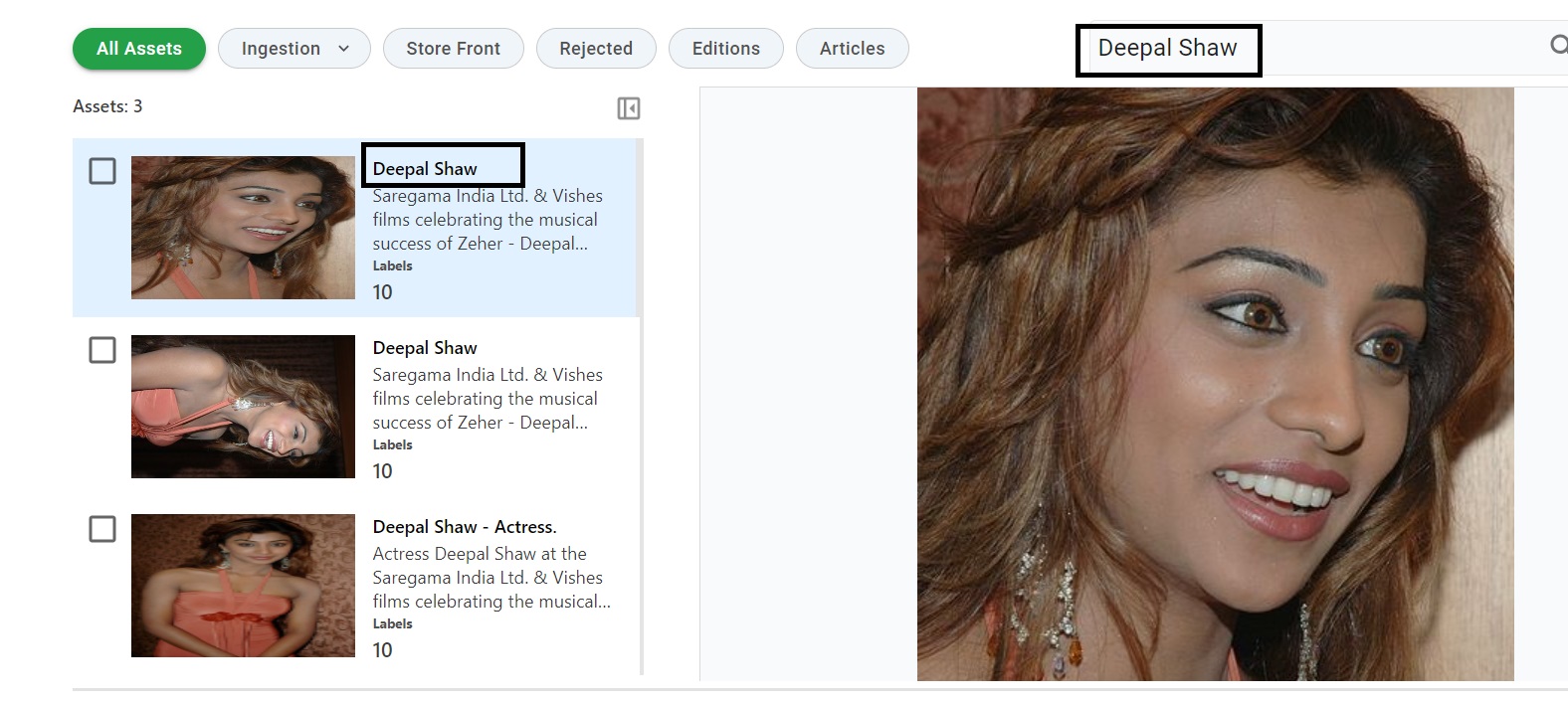 |
| Resolution : |
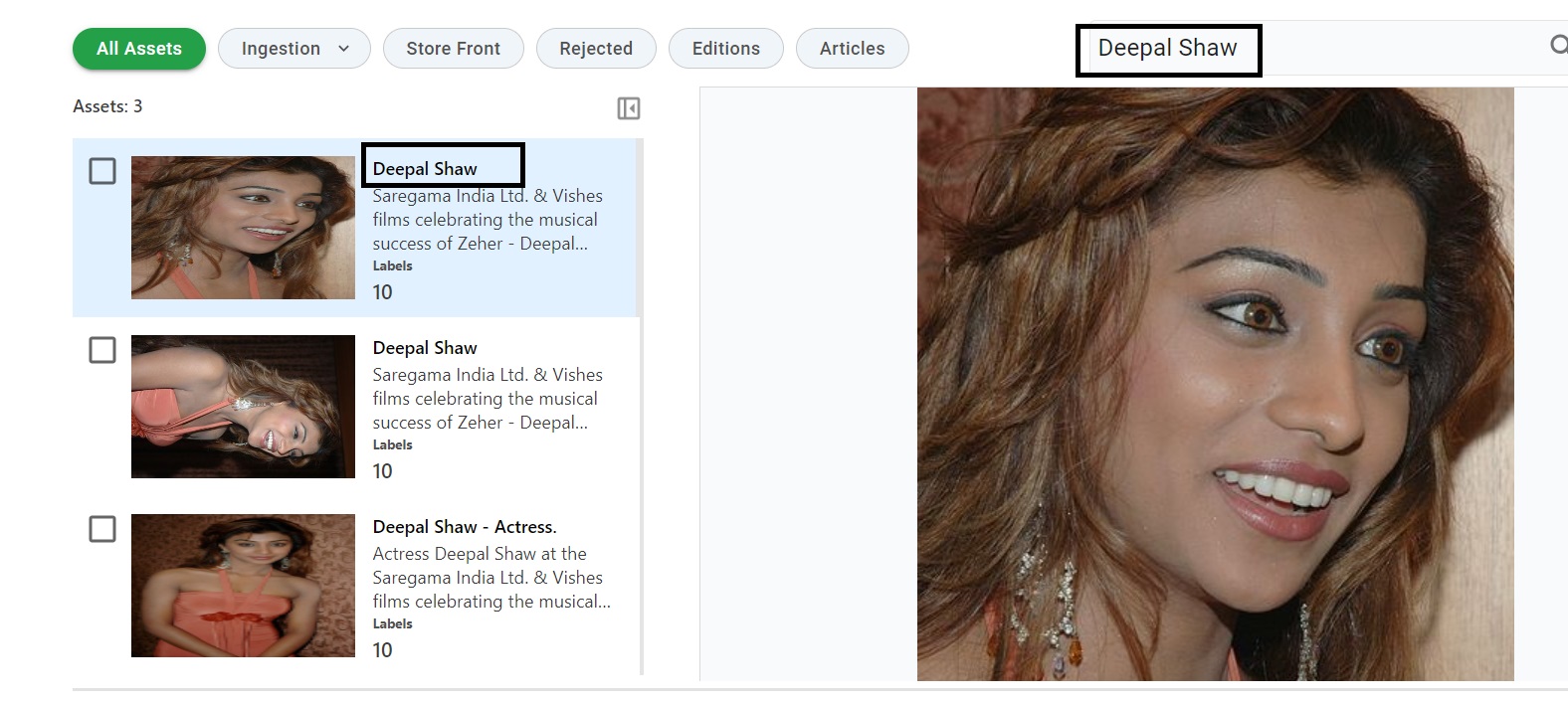 |
| Approver | Version | Date | Status | Remarks |
| Alekhya Doppa | 1.0 | 20/02/2024 | - | - |
| Julian Shawn Dmonte | 1.0 | - | - | - |
| Raja Uppuluri Sekharam | 1.0 | - | - | - |
| Category : | ISCA-Search |
| Sub-Category : | Search meta tags |
| Priority : | Medium |
| Type : | INC |
| Inputs : |
|
| Diagnosis : |
|
| Troubleshooting : |
|
| Resolution : |
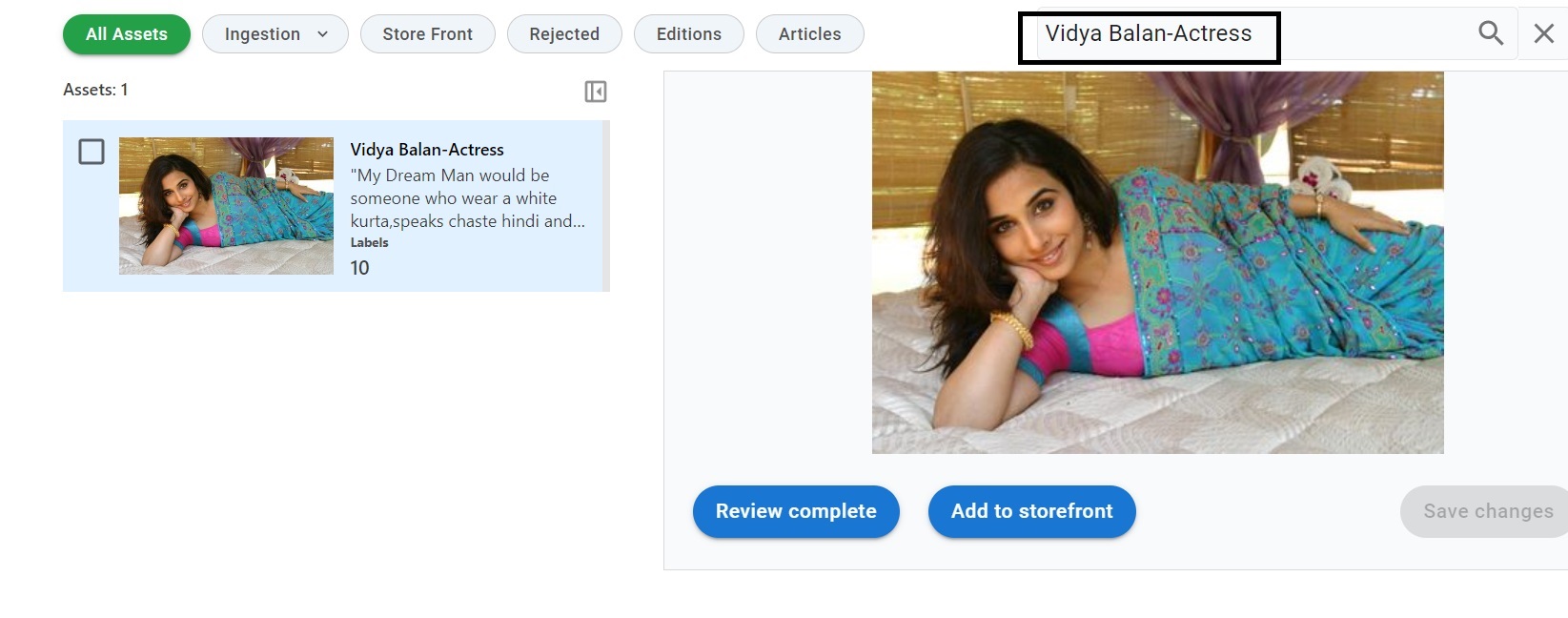 |
| Approver | Version | Date | Status | Remarks |
| Alekhya Doppa | 1.0 | 20/02/2024 | - | - |
| Julian Shawn Dmonte | 1.0 | - | - | - |
| Raja Uppuluri Sekharam | 1.0 | - | - | - |
| Category : | Content Portal |
| Sub-Category : | Content Ingestion |
| Priority : | Medium |
| Type : | INC |
| Inputs : |
|
| Diagnosis : |
|
| Troubleshooting : |
|
| Resolution : | To create the ingestion for times content
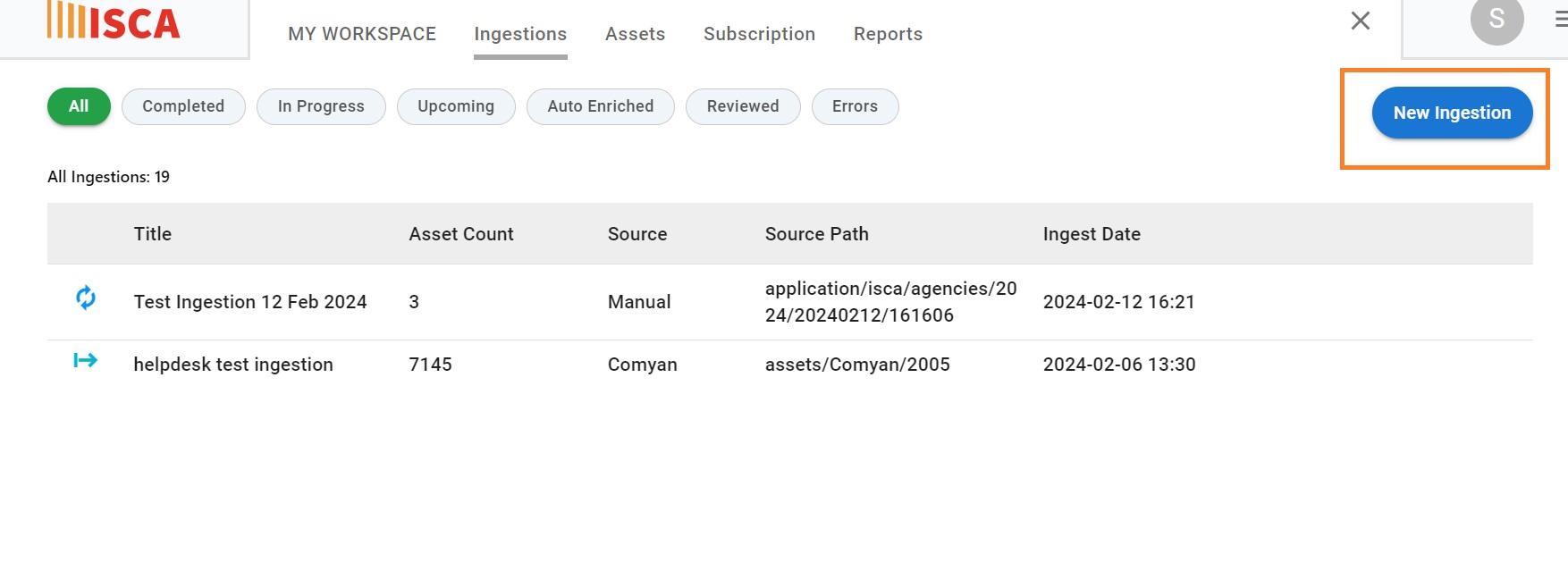 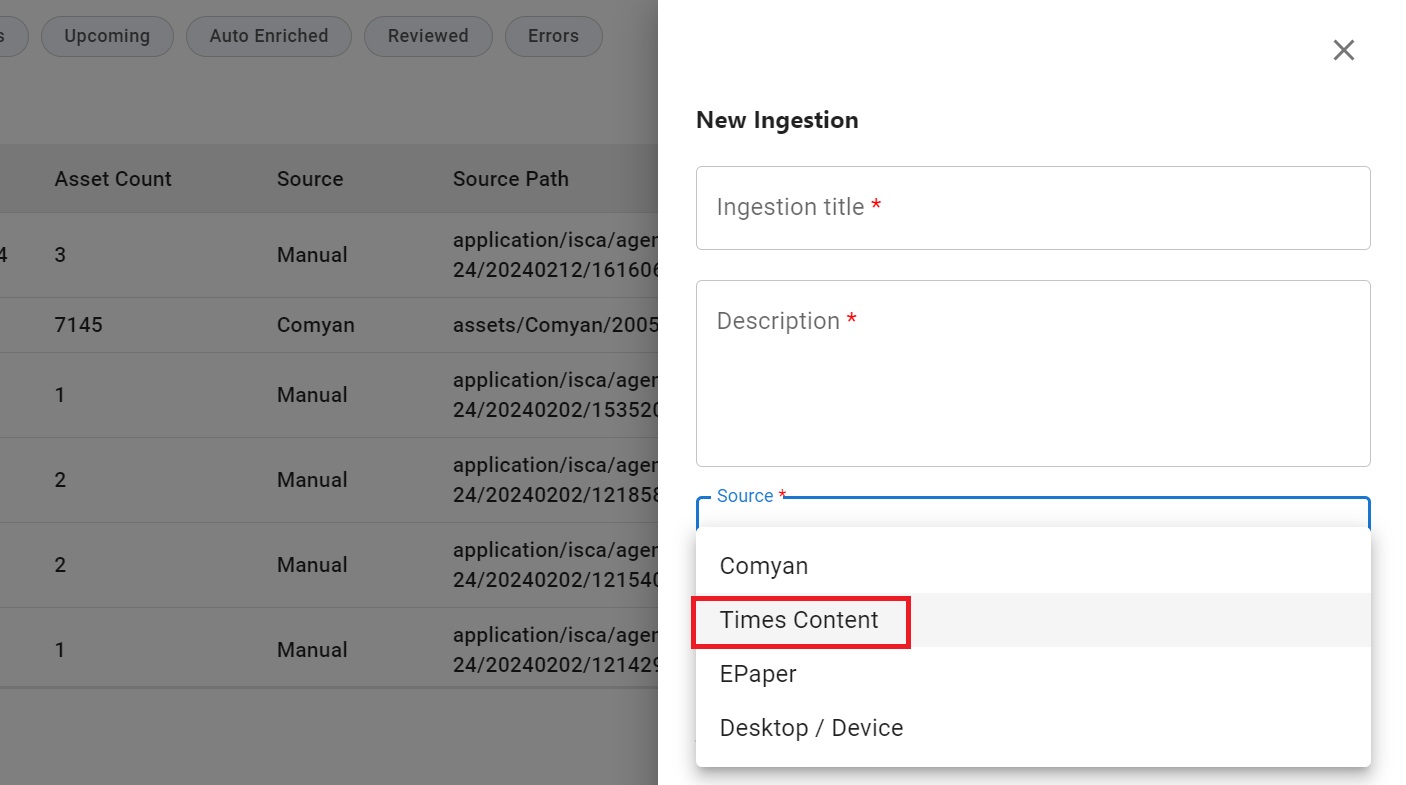 |
| Approver | Version | Date | Status | Remarks |
| Alekhya Doppa | 1.0 | 20/02/2024 | - | - |
| Julian Shawn Dmonte | 1.0 | - | - | - |
| Raja Uppuluri Sekharam | 1.0 | - | - | - |
| Category : | Content Portal |
| Sub-Category : | Content Ingestion |
| Priority : | Medium |
| Type : | INC |
| Inputs : |
|
| Diagnosis : |
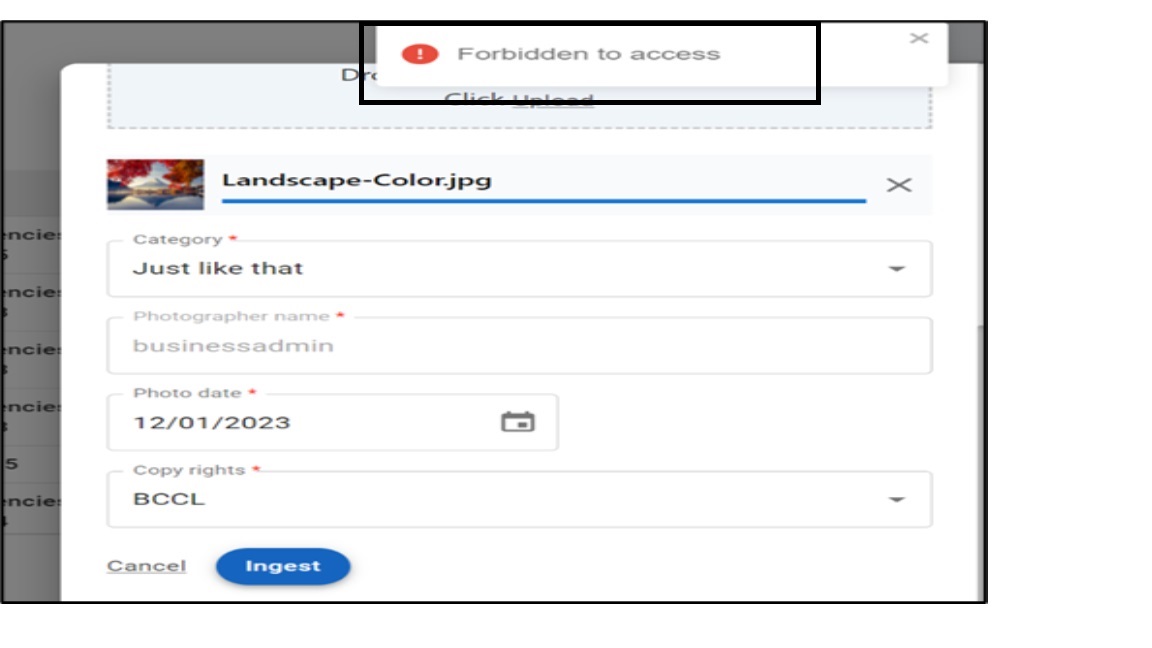 |
| Troubleshooting : |
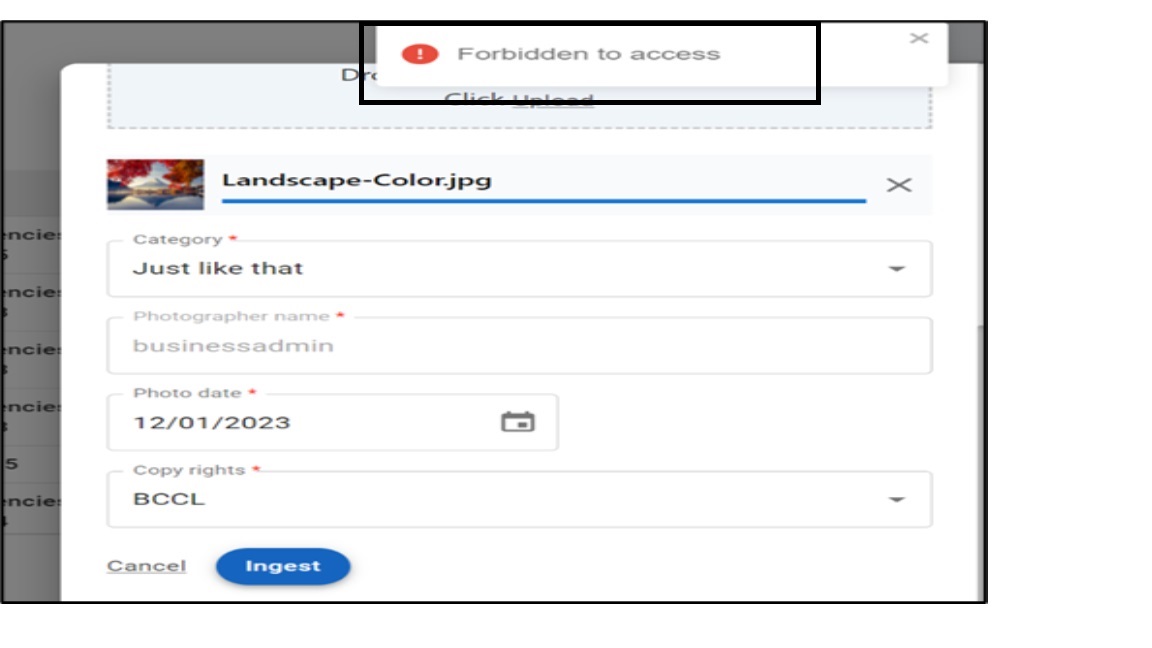 |
| Resolution : |
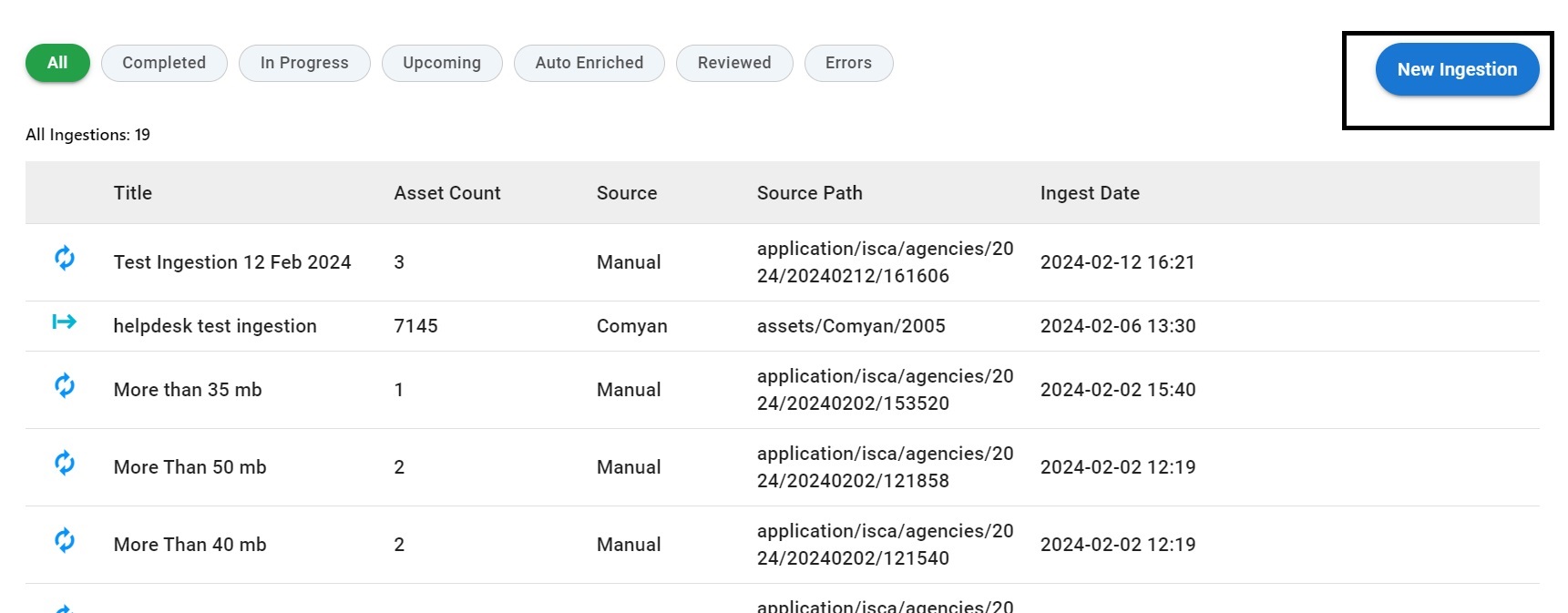 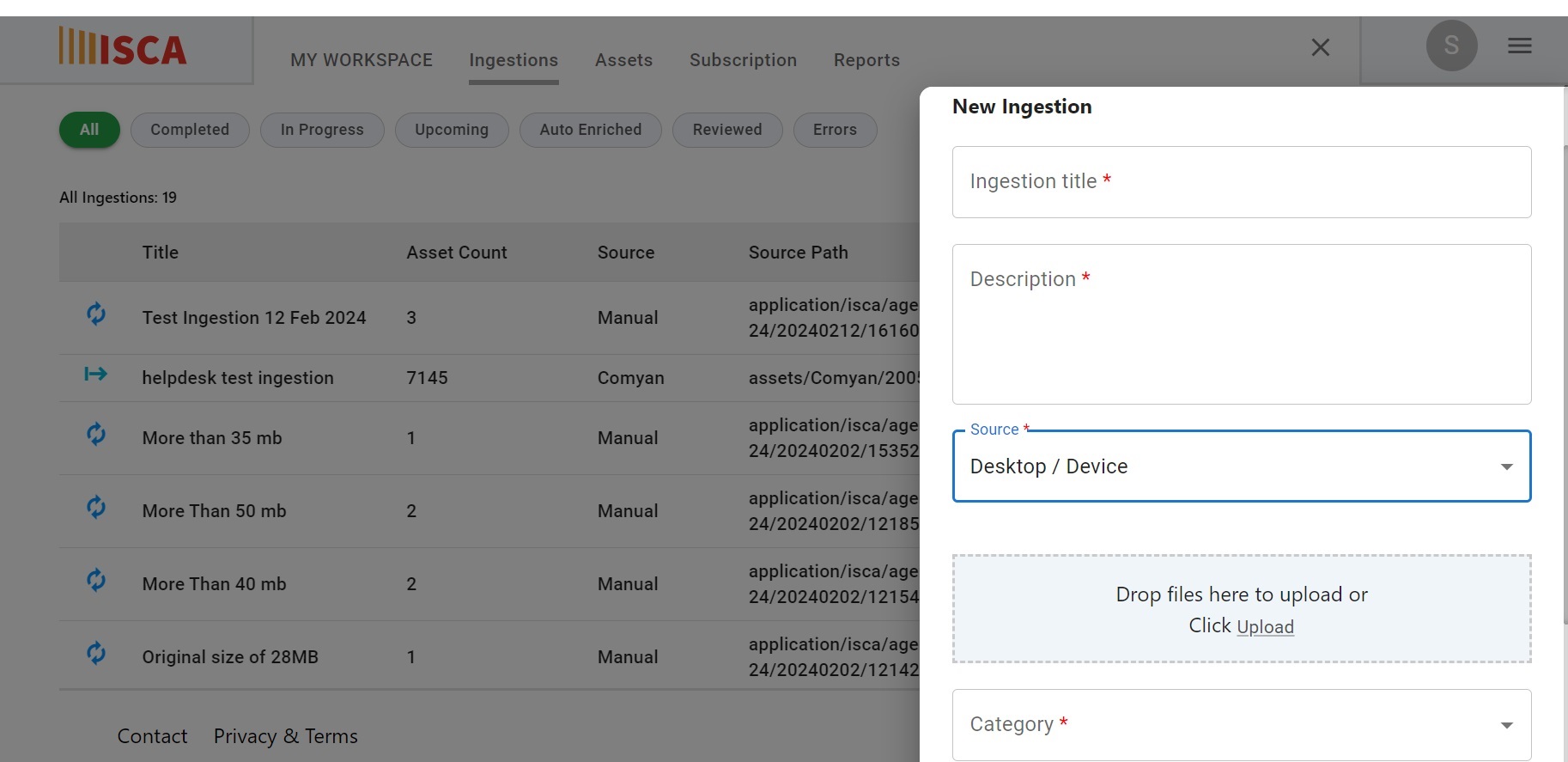 |
| Approver | Version | Date | Status | Remarks |
| Alekhya Doppa | 1.0 | 20/02/2024 | - | - |
| Julian Shawn Dmonte | 1.0 | - | - | - |
| Raja Uppuluri Sekharam | 1.0 | - | - | - |
| Category : | Content Portal |
| Sub-Category : | Content Ingestion |
| Priority : | Critical |
| Type : | INC |
| Inputs : |
|
| Diagnosis : |
|
| Troubleshooting : |
1.1) Verify user with given link.
1.2) Login into ISCA PORTAL: https://isca.bccl.in/
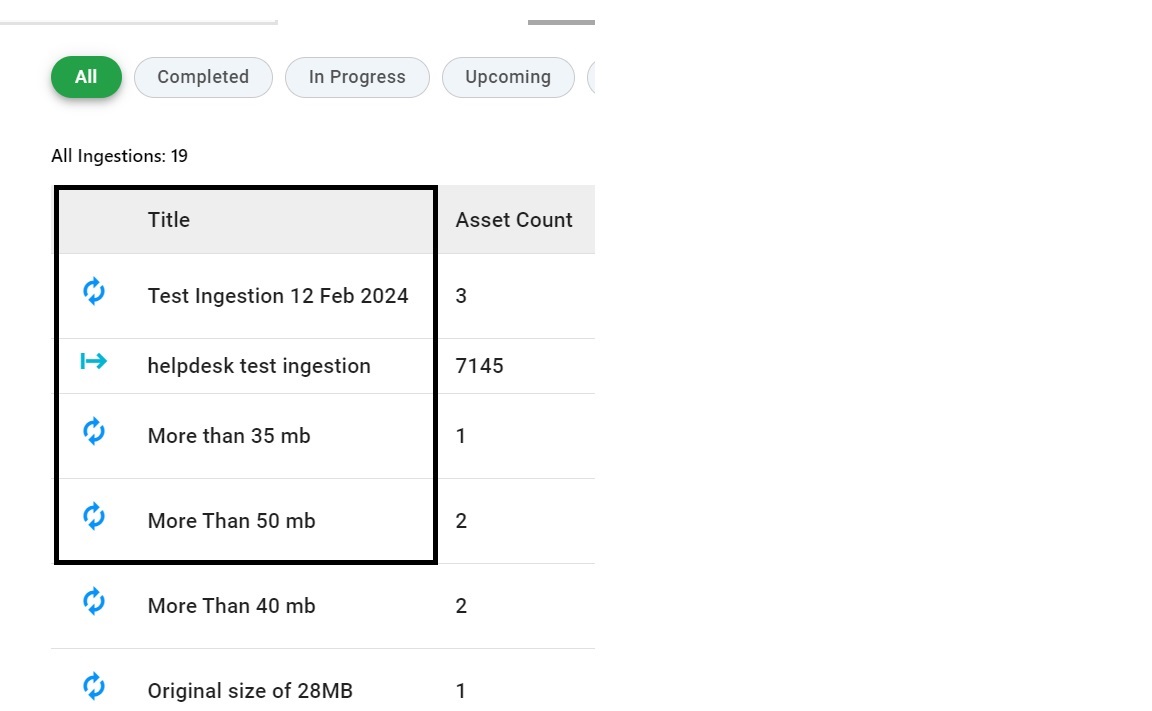 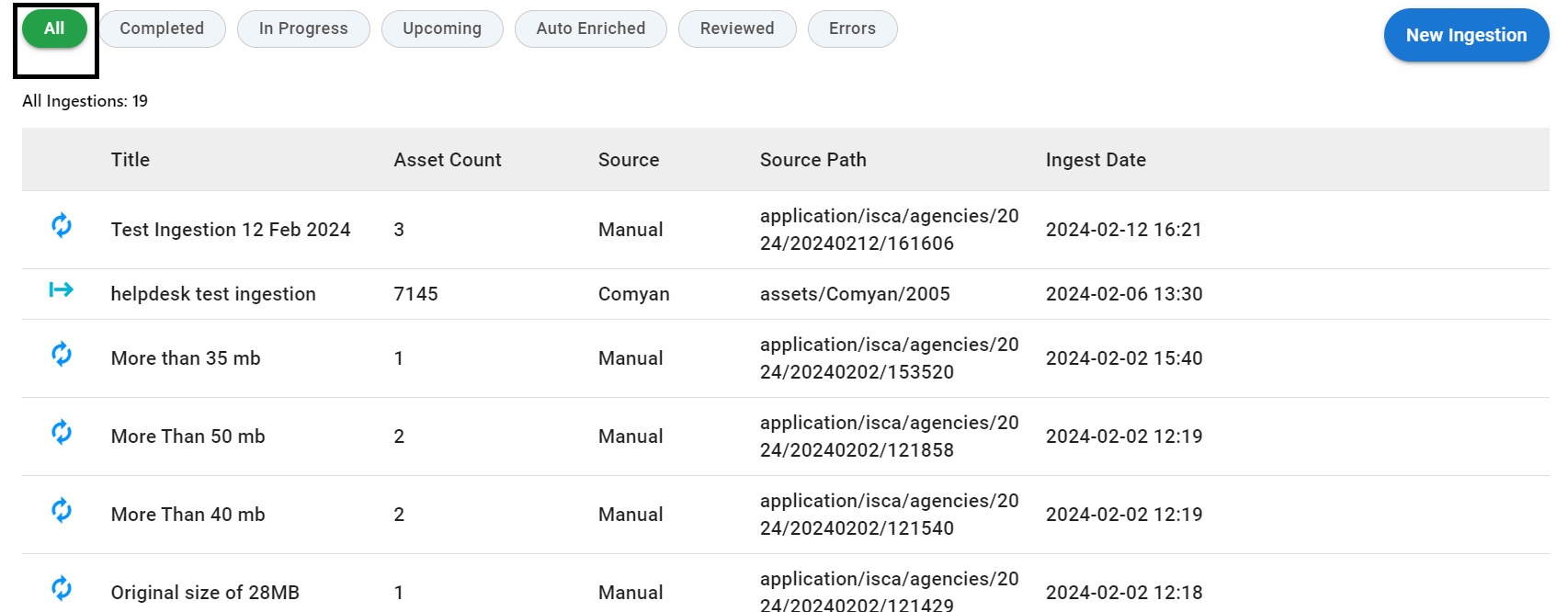 |
| Resolution : | The job is viewed only by the specified title given at the time of creation of ingestion. (Either lower- or upper-case character) |
| Approver | Version | Date | Status | Remarks |
| Alekhya Doppa | 1.0 | 20/02/2024 | - | - |
| Julian Shawn Dmonte | 1.0 | - | - | - |
| Raja Uppuluri Sekharam | 1.0 | - | - | - |
| Category : | Content Portal |
| Sub-Category : | Content Ingestion |
| Priority : | Medium |
| Type : | INC |
| Inputs : |
|
| Diagnosis : |
|
| Troubleshooting : |
1.1) Verify user with given link.
1.2) Login into ISCA PORTAL: https://isca.bccl.in/
1.3) Check User role and what permissions attached to that role.
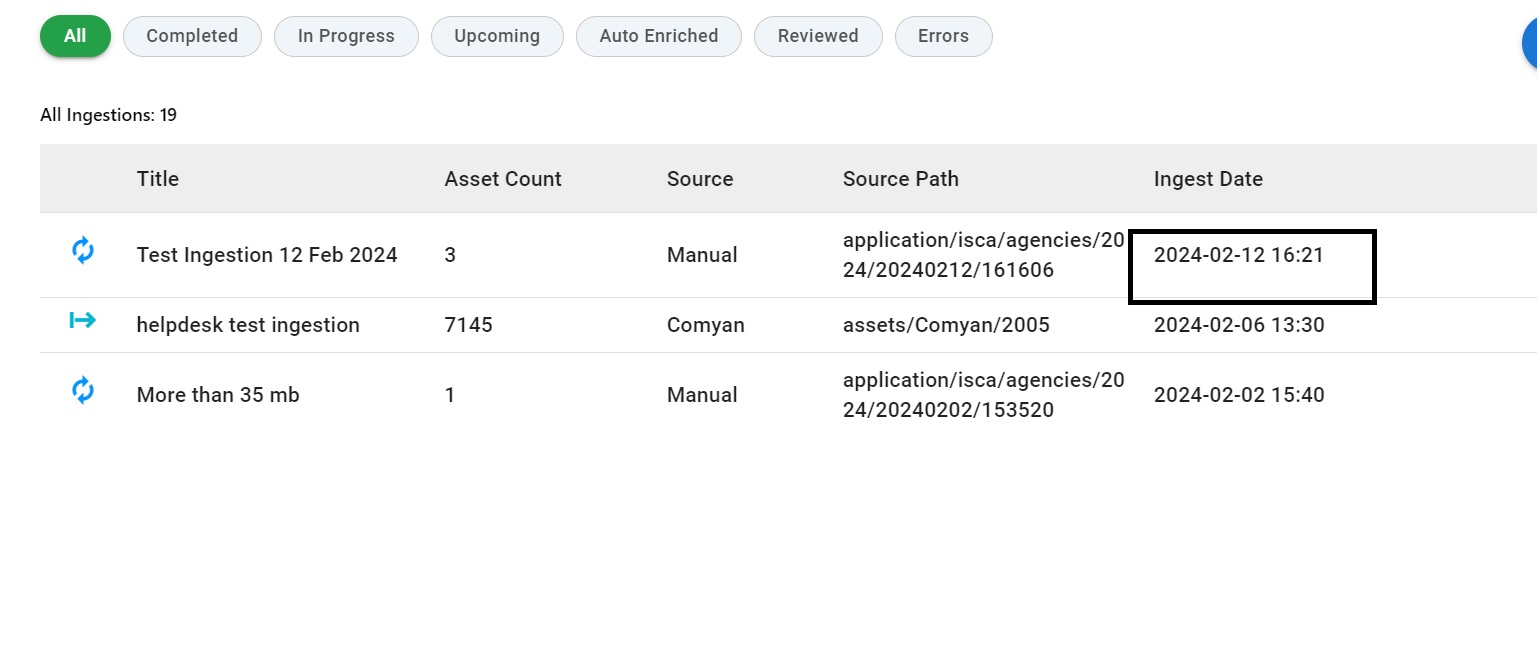 |
| Resolution : | Please give valid date and time while creating ingestion then it will process
and show in assets>>ingestion.
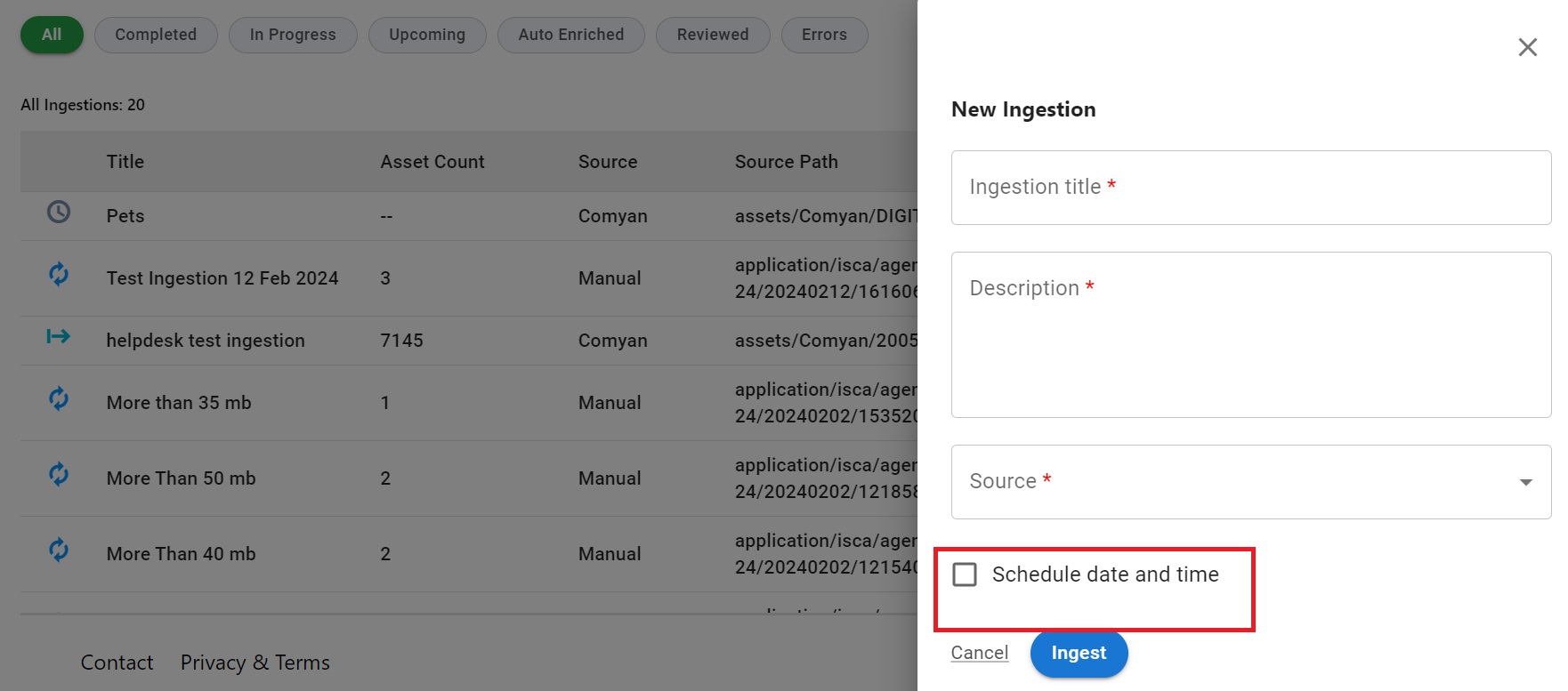 |
| Approver | Version | Date | Status | Remarks |
| Alekhya Doppa | 1.0 | 20/02/2024 | - | - |
| Julian Shawn Dmonte | 1.0 | - | - | - |
| Raja Uppuluri Sekharam | 1.0 | - | - | - |
| Category : | Content Portal |
| Sub-Category : | Content Ingestion |
| Priority : | Medium |
| Type : | INC |
| Inputs : |
|
| Diagnosis : |
|
| Troubleshooting : |
1.1) Verify user with given link.
1.2) Login into ISCA PORTAL: https://isca.bccl.in/
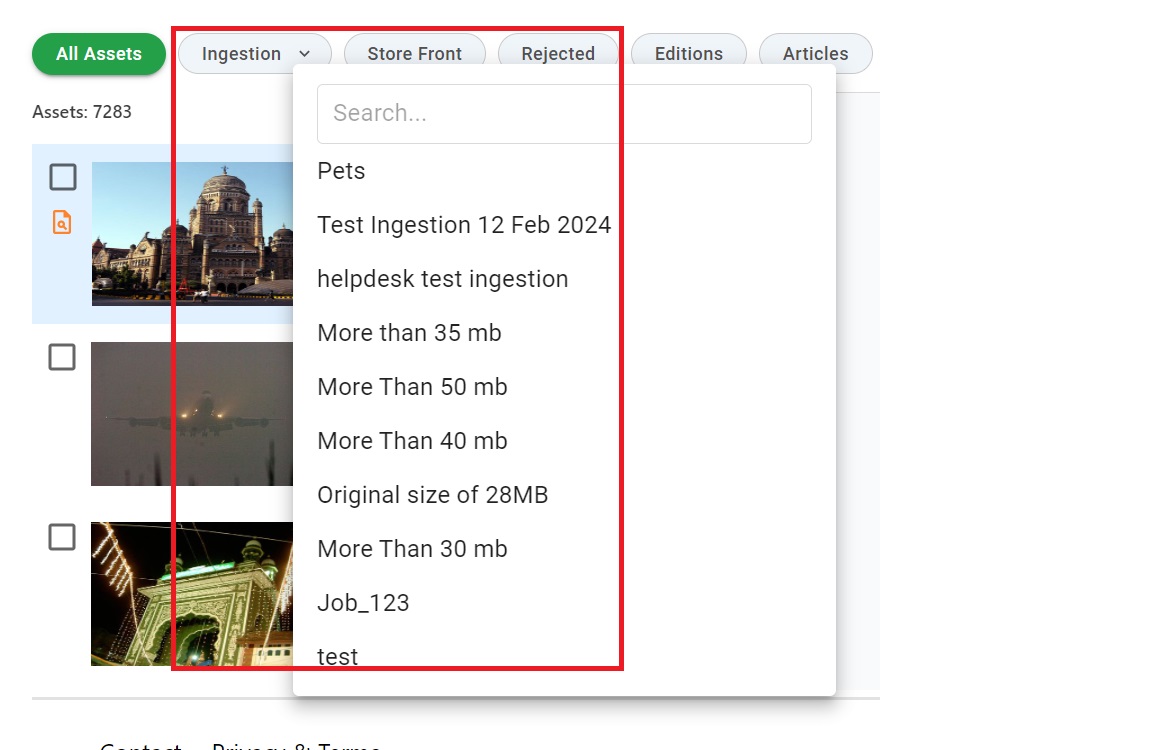 |
| Resolution : | Selection on ingestion tab, filter will be working fine.
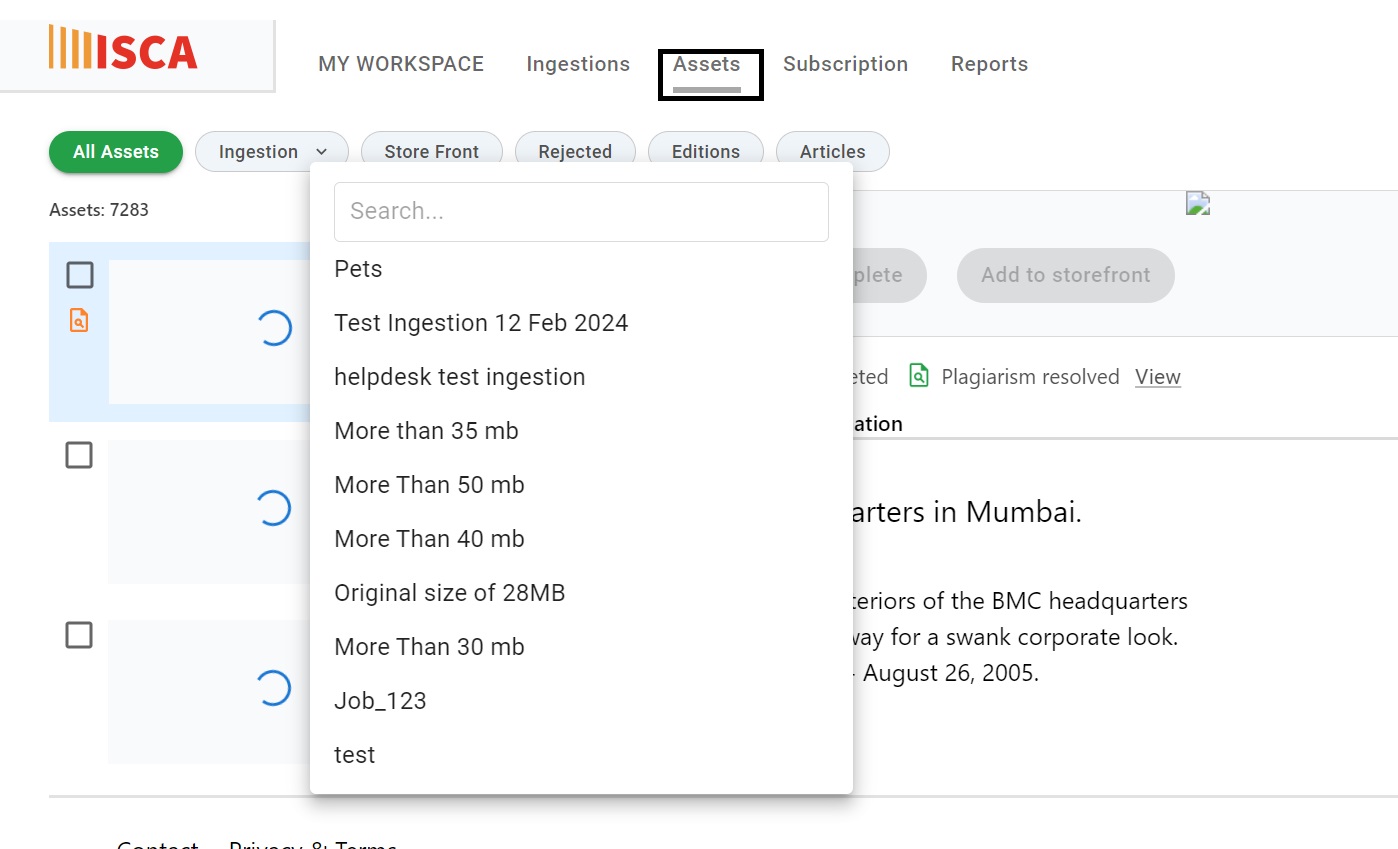
|
| Approver | Version | Date | Status | Remarks |
| Alekhya Doppa | 1.0 | 20/02/2024 | - | - |
| Julian Shawn Dmonte | 1.0 | - | - | - |
| Raja Uppuluri Sekharam | 1.0 | - | - | - |
| Category : | Content Portal |
| Sub-Category : | Content Ingestion |
| Priority : | Medium |
| Type : | INC |
| Inputs : |
|
| Diagnosis : |
|
| Troubleshooting : |
1.1) Verify user with given link.
1.2) Login into ISCA PORTAL: https://isca.bccl.in/
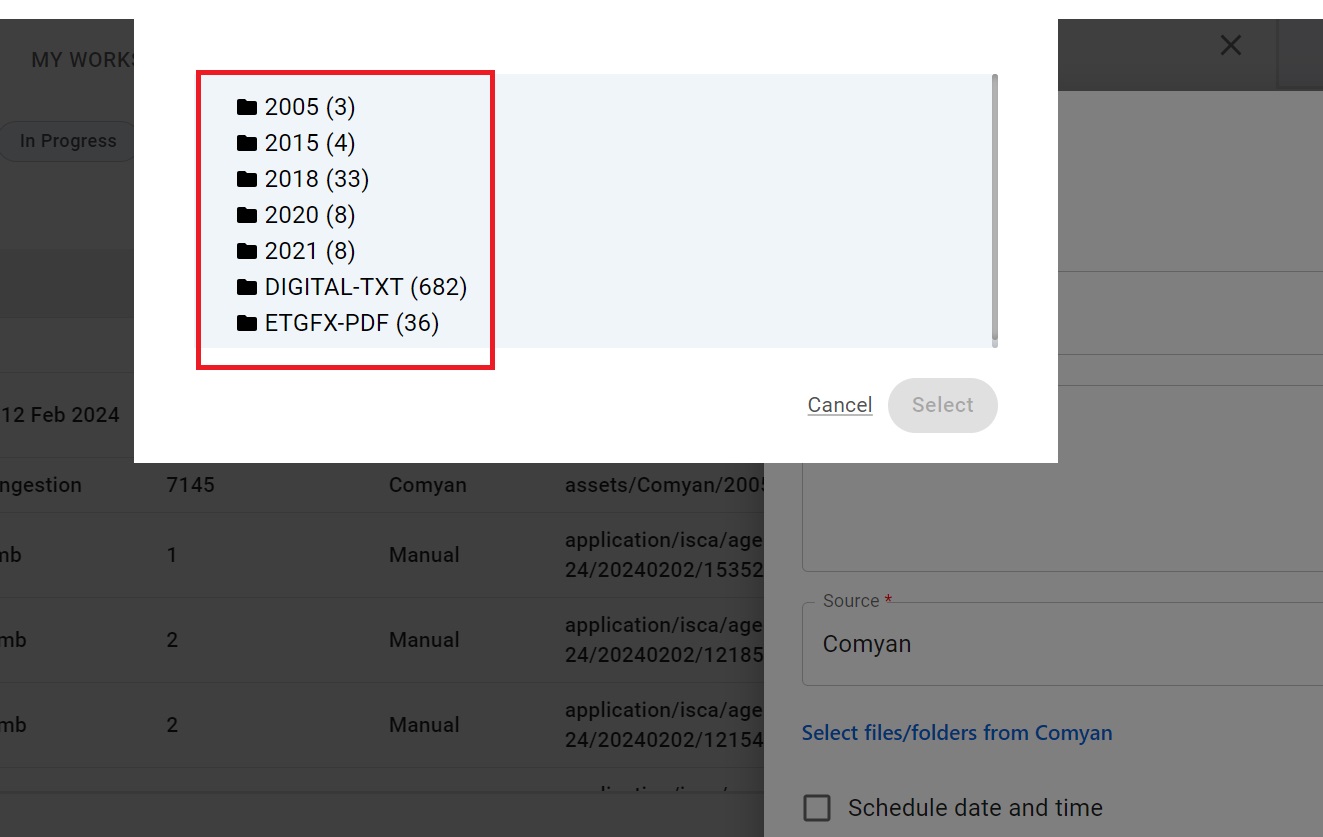 |
| Resolution : |
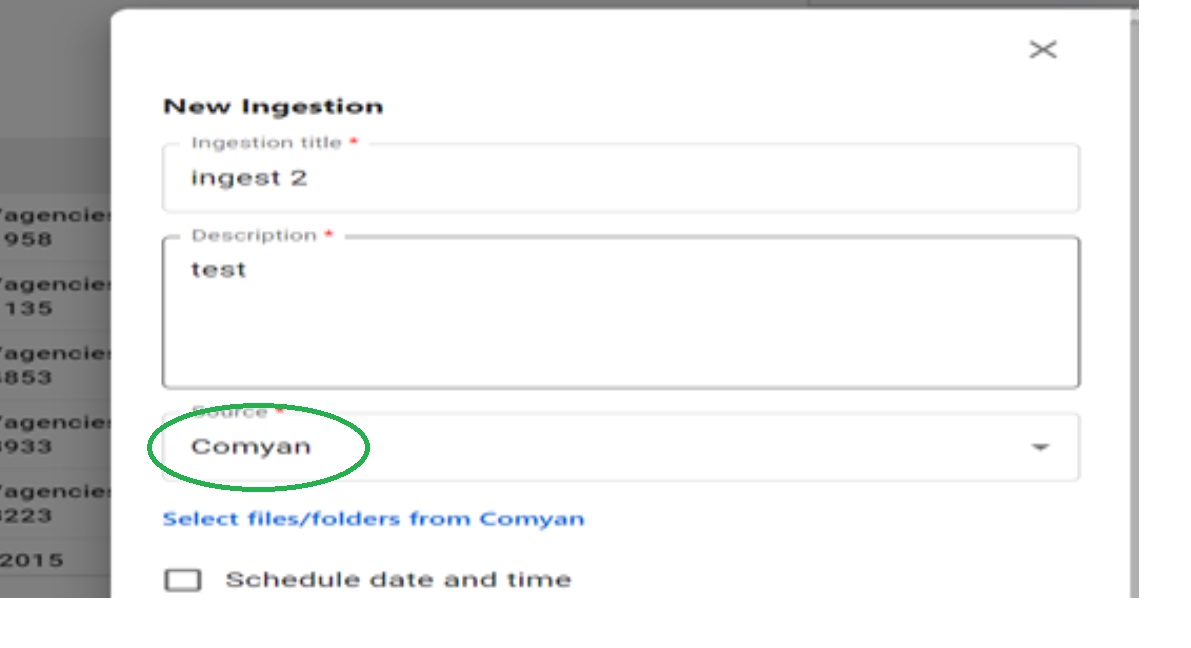 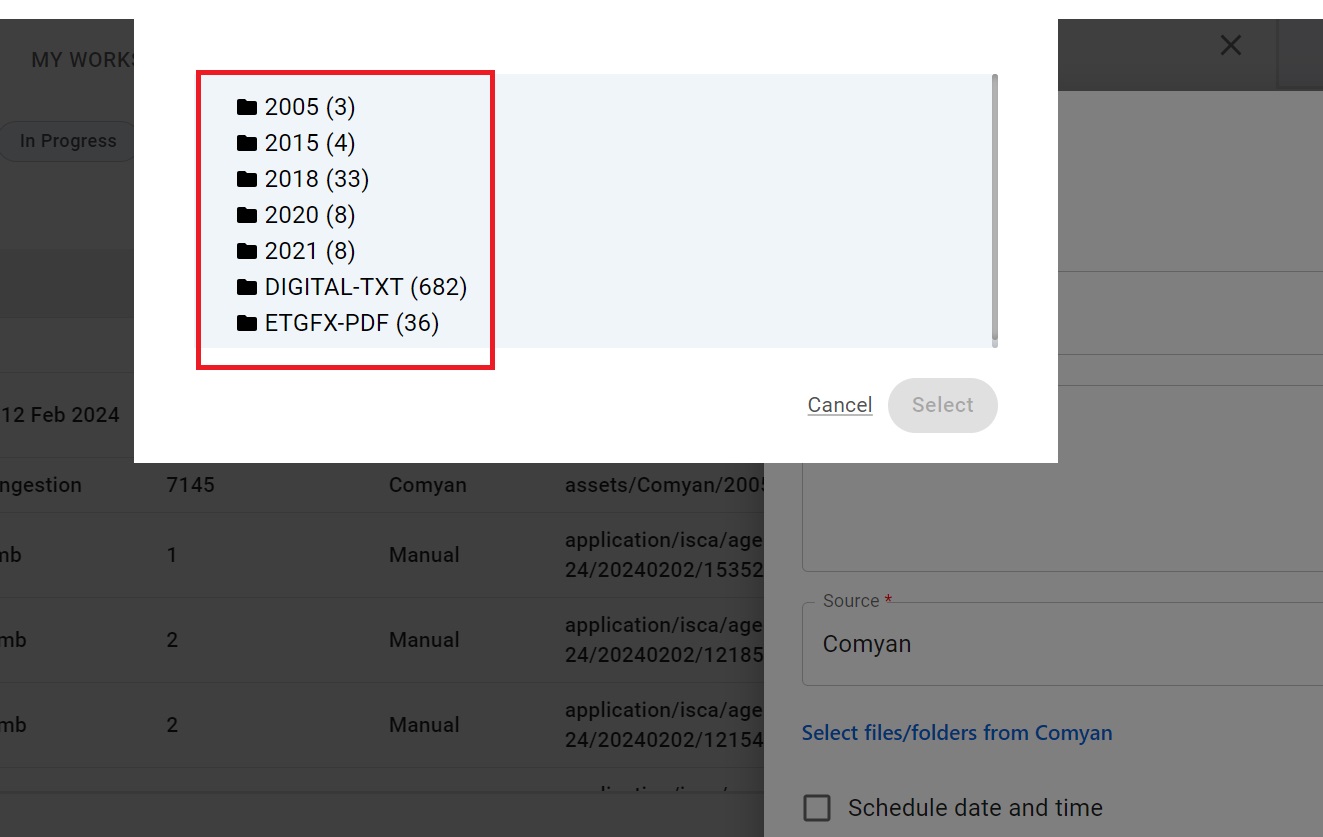 |
| Approver | Version | Date | Status | Remarks |
| Alekhya Doppa | 1.0 | 20/02/2024 | - | - |
| Julian Shawn Dmonte | 1.0 | - | - | - |
| Raja Uppuluri Sekharam | 1.0 | - | - | - |
| Category : | Content Portal |
| Sub-Category : | Content Ingestion |
| Priority : | Low |
| Type : | INC |
| Inputs : |
|
| Diagnosis : |
|
| Troubleshooting : |
1.1) Verify user with given link.
1.2) Login into ISCA PORTAL: https://isca.bccl.in/
|
| Resolution : | Pagination is working without any delay. |
| Approver | Version | Date | Status | Remarks |
| Alekhya Doppa | 1.0 | 20/02/2024 | - | - |
| Julian Shawn Dmonte | 1.0 | - | - | - |
| Raja Uppuluri Sekharam | 1.0 | - | - | - |
| Category : | Content Portal |
| Sub-Category : | Content Ingestion |
| Priority : | Low |
| Type : | INC |
| Inputs : |
|
| Diagnosis : |
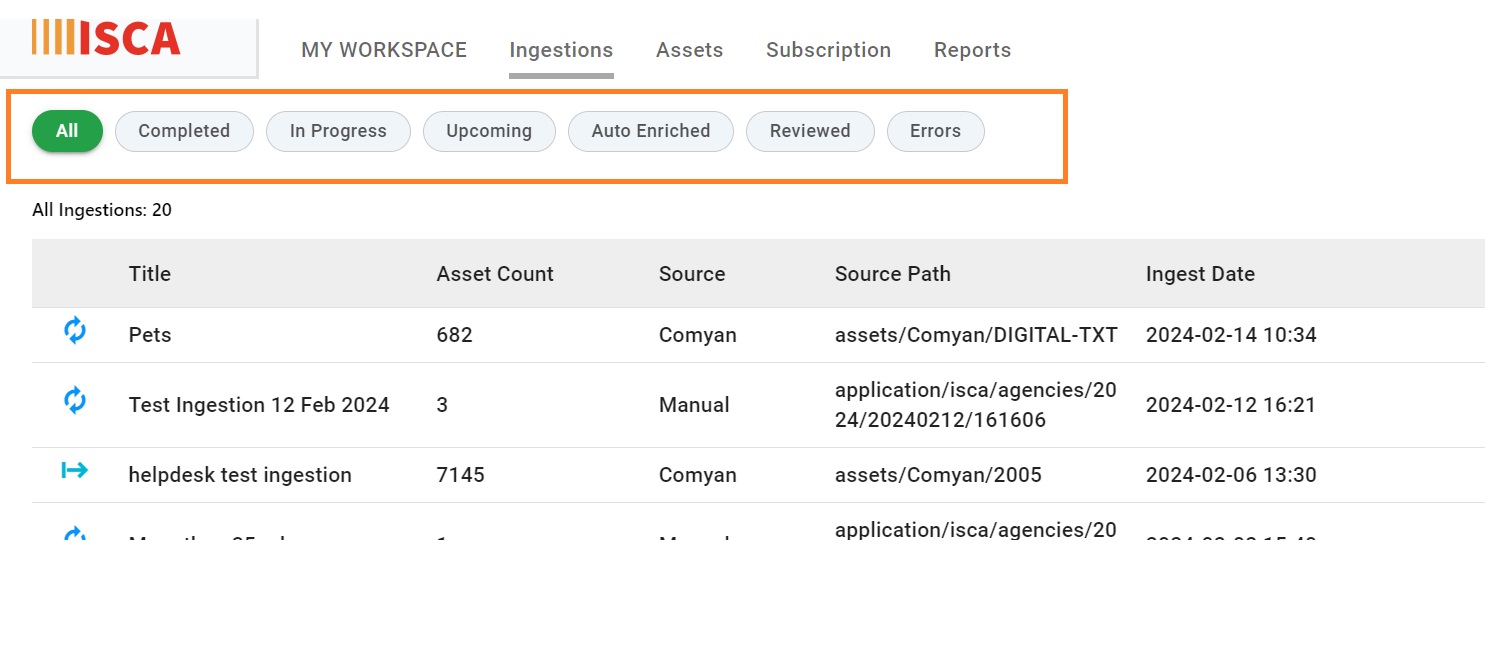 |
| Troubleshooting : |
1.1) Verify user with given link.
1.2) Login into ISCA PORTAL: https://isca.bccl.in/
1.3) Check Network connectivity and User permissions.
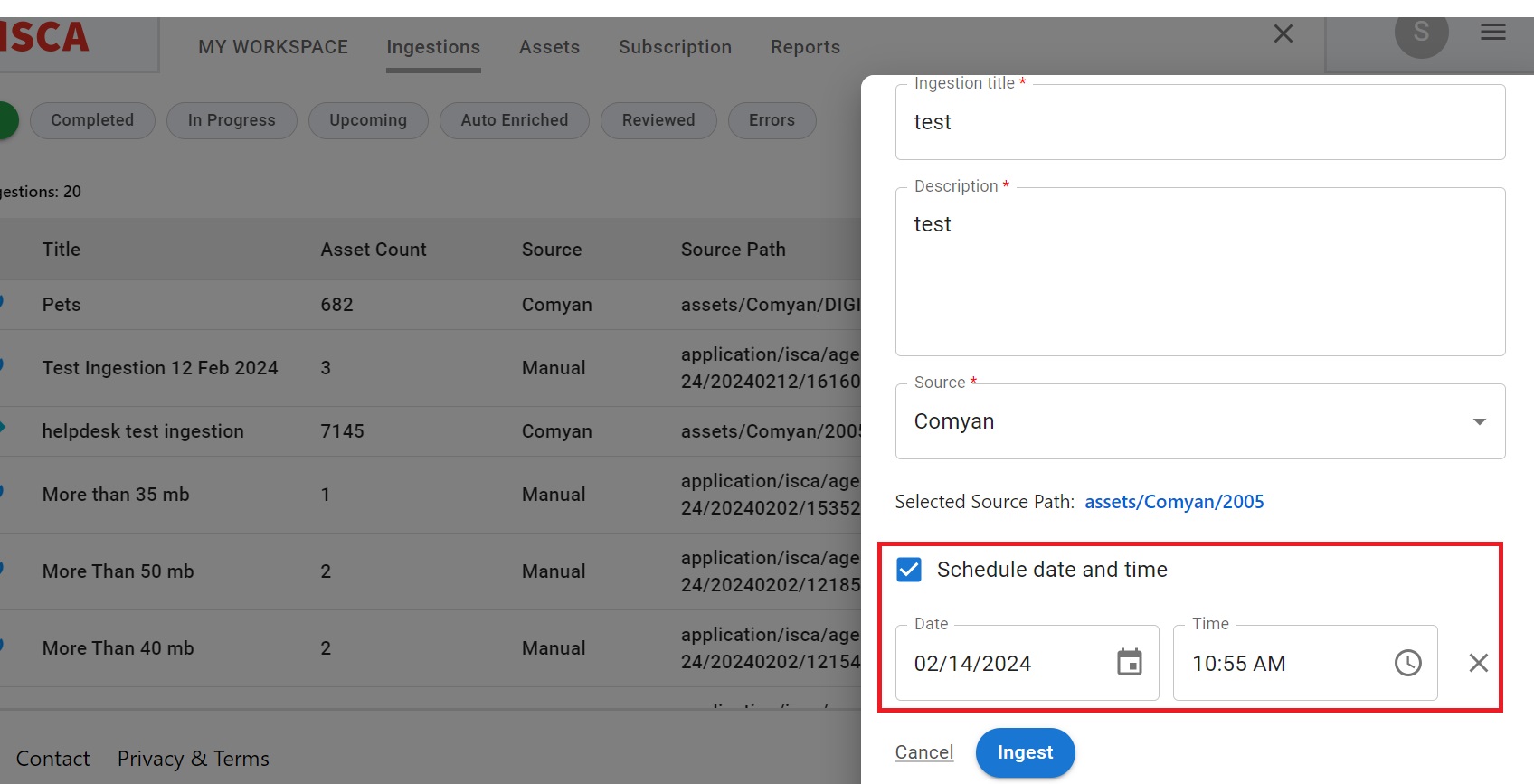 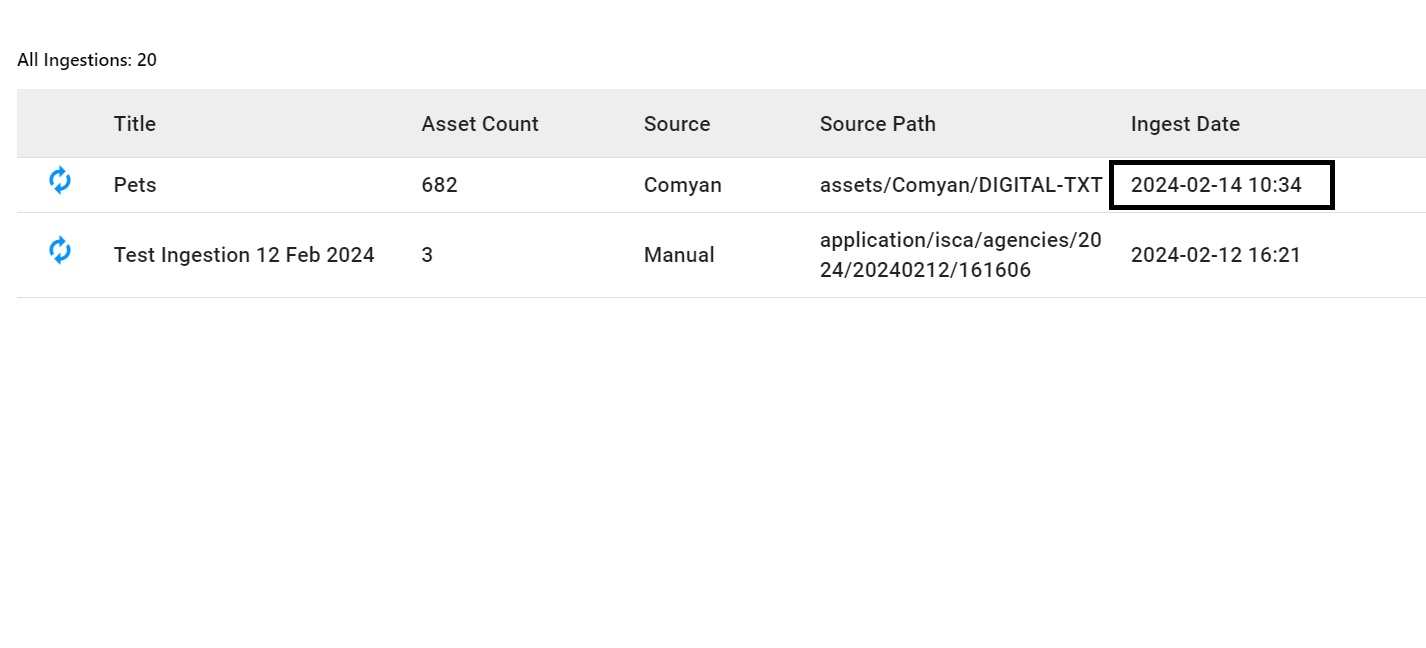 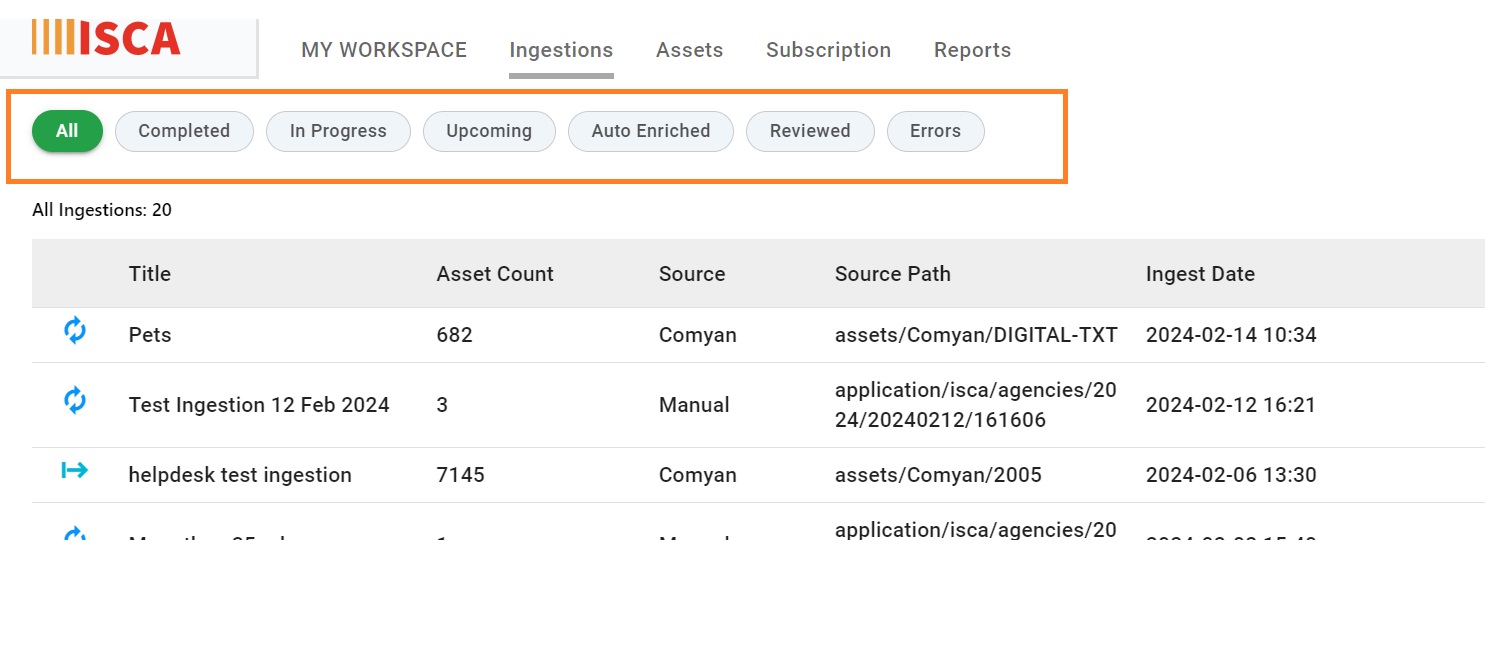 |
| Resolution : | Create the ingestion without scheduled date and time then click on ingestion information button there you can see the option edit and save it. |
| Approver | Version | Date | Status | Remarks |
| Alekhya Doppa | 1.0 | 20/02/2024 | - | - |
| Julian Shawn Dmonte | 1.0 | - | - | - |
| Raja Uppuluri Sekharam | 1.0 | - | - | - |
| Category : | Content Portal |
| Sub-Category : | Assets |
| Priority : | Medium |
| Type : | INC |
| Inputs : |
|
| Diagnosis : |
|
| Troubleshooting : |
1.1) Verify user with given link.
1.2) Login into ISCA PORTAL: https://isca.bccl.in/
1.3) Check the network connectivity.
|
| Resolution : | While creating ingestion select the correct folder and ingest |
| Approver | Version | Date | Status | Remarks |
| Alekhya Doppa | 1.0 | 20/02/2024 | - | - |
| Julian Shawn Dmonte | 1.0 | - | - | - |
| Raja Uppuluri Sekharam | 1.0 | - | - | - |
| Category : | Content Portal |
| Sub-Category : | Assets |
| Priority : | Low |
| Type : | INC |
| Inputs : |
|
| Diagnosis : |
|
| Troubleshooting : |
1.1) Verify user with given link.
1.2) Login into ISCA PORTAL: https://isca.bccl.in/
|
| Resolution : | Filter option on Assets page is working fine. |
| Approver | Version | Date | Status | Remarks |
| Alekhya Doppa | 1.0 | 20/02/2024 | - | - |
| Julian Shawn Dmonte | 1.0 | - | - | - |
| Raja Uppuluri Sekharam | 1.0 | - | - | - |
| Category : | Content Portal |
| Sub-Category : | Assets |
| Priority : | Medium |
| Type : | INC |
| Inputs : |
|
| Diagnosis : |
|
| Troubleshooting : |
1.1) Verify user with given link.
1.2) Login into ISCA PORTAL: https://isca.bccl.in/
|
| Resolution : | Check your network connectivity.Access the portal click on asset tab there will
be search option, search the title of the asset and you can view the image
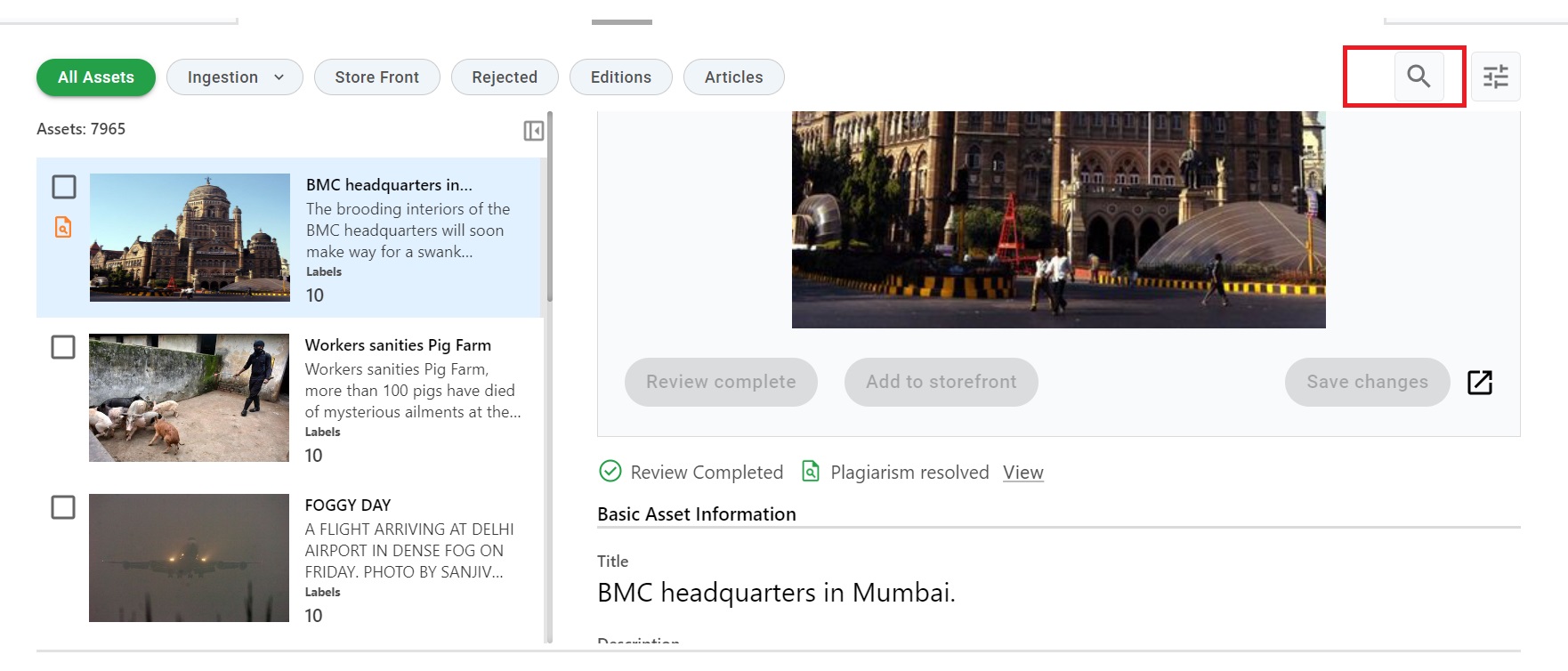
|
| Approver | Version | Date | Status | Remarks |
| Alekhya Doppa | 1.0 | 20/02/2024 | - | - |
| Julian Shawn Dmonte | 1.0 | - | - | - |
| Raja Uppuluri Sekharam | 1.0 | - | - | - |
| Category : | Content Portal |
| Sub-Category : | Assets |
| Priority : | Medium |
| Type : | INC |
| Inputs : |
|
| Diagnosis : |
|
| Troubleshooting : |
1.1) Verify user with given link.
1.2) Login into ISCA PORTAL: https://isca.bccl.in/
|
| Resolution : | User can check again by adding metadata or tag in selecting enter button and
clicking on save.
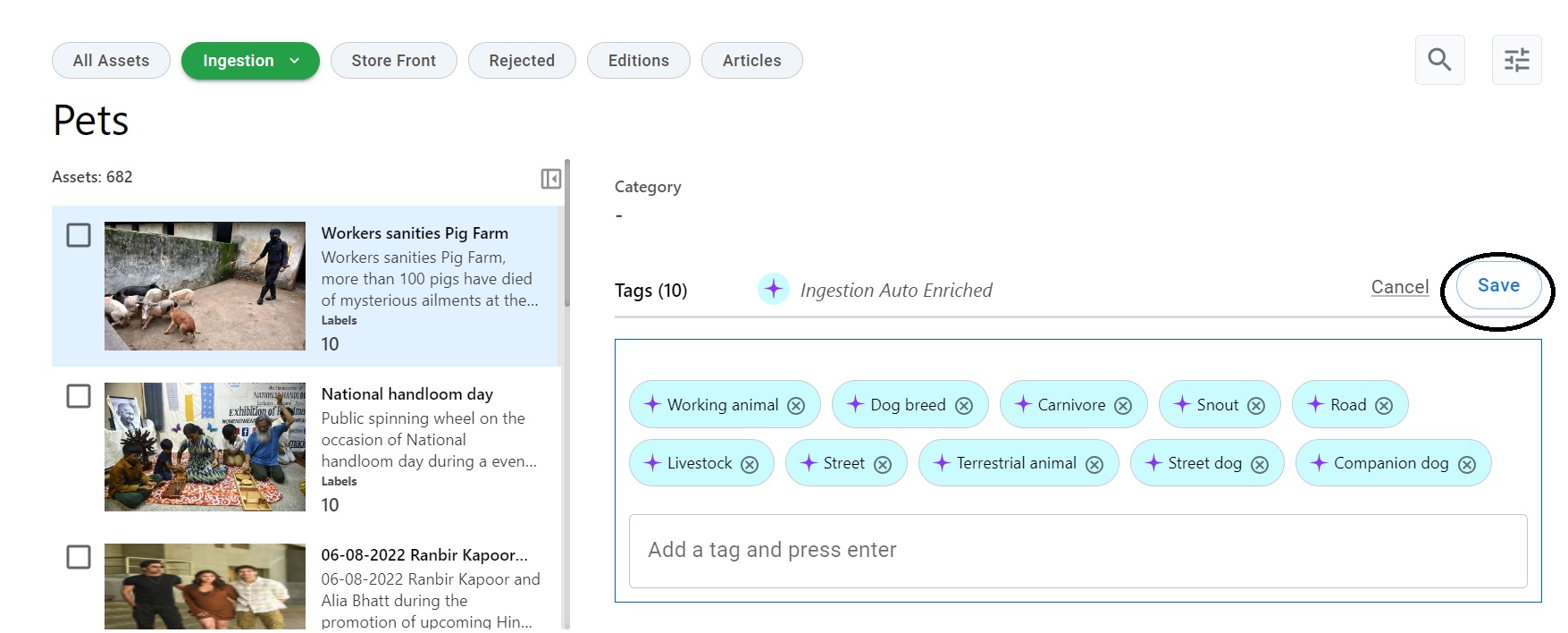
|
| Approver | Version | Date | Status | Remarks |
| Alekhya Doppa | 1.0 | 20/02/2024 | - | - |
| Julian Shawn Dmonte | 1.0 | - | - | - |
| Raja Uppuluri Sekharam | 1.0 | - | - | - |
| Category : | Content Portal |
| Sub-Category : | Assets |
| Priority : | Low |
| Type : | INC |
| Inputs : |
|
| Diagnosis : |
|
| Troubleshooting : |
1.1) Verify user with given link.
1.2) Login into ISCA PORTAL: https://isca.bccl.in/
1.3) Check Browser details and Network connectivity.
|
| Resolution : | Please click on ingestion right corner there will be a button review click on
it there is a option basic asset information click on it edit and save it.

|
| Approver | Version | Date | Status | Remarks |
| Alekhya Doppa | 1.0 | 20/02/2024 | - | - |
| Julian Shawn Dmonte | 1.0 | - | - | - |
| Raja Uppuluri Sekharam | 1.0 | - | - | - |
| Category : | Content Portal |
| Sub-Category : | Assets |
| Priority : | Low |
| Type : | INC |
| Inputs : |
|
| Diagnosis : |
|
| Troubleshooting : |
1.1) Verify user with given link.
1.2) Login into ISCA PORTAL: https://isca.bccl.in/
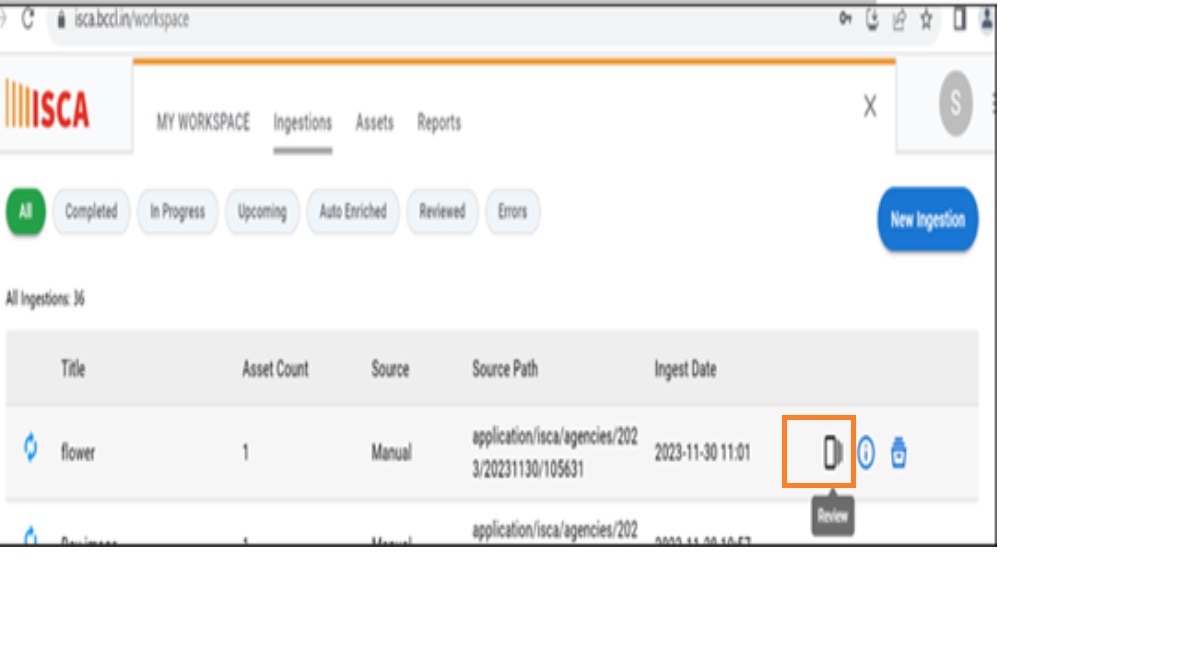 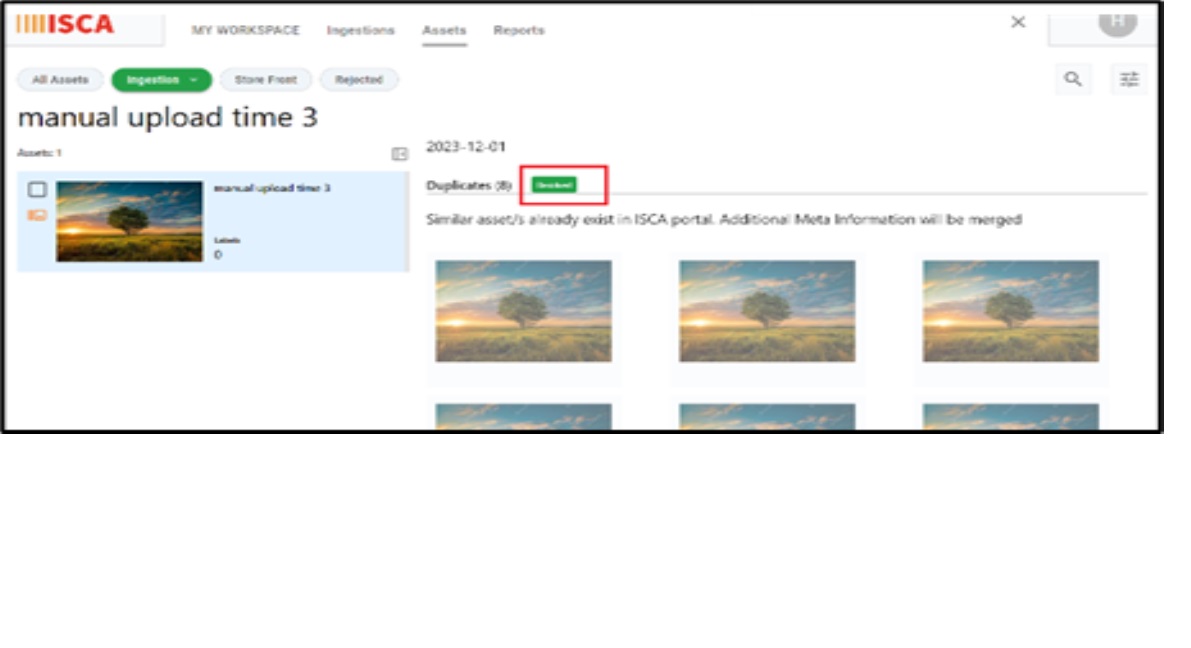 |
| Resolution : | Duplicate assets will be auto resolved by merging the metadata of assets. Follow these steps to resolve duplicate assets. |
| Approver | Version | Date | Status | Remarks |
| Alekhya Doppa | 1.0 | 20/02/2024 | - | - |
| Julian Shawn Dmonte | 1.0 | - | - | - |
| Raja Uppuluri Sekharam | 1.0 | - | - | - |
| Category : | Content Portal |
| Sub-Category : | Assets |
| Priority : | Low |
| Type : | INC |
| Inputs : |
|
| Diagnosis : |
|
| Troubleshooting : |
1.1) Verify user with given link.
1.2) Login into ISCA PORTAL: https://isca.bccl.in/
1.3) Check network connectivity.
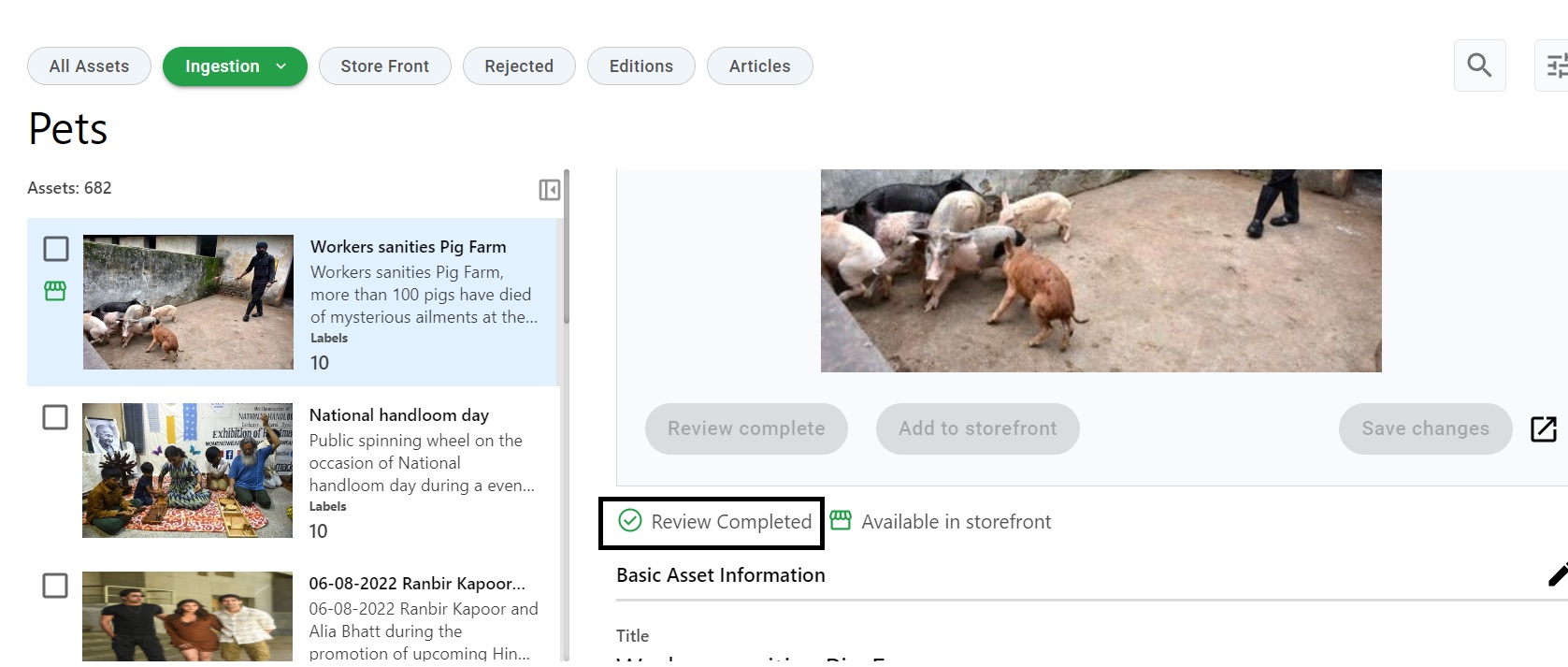 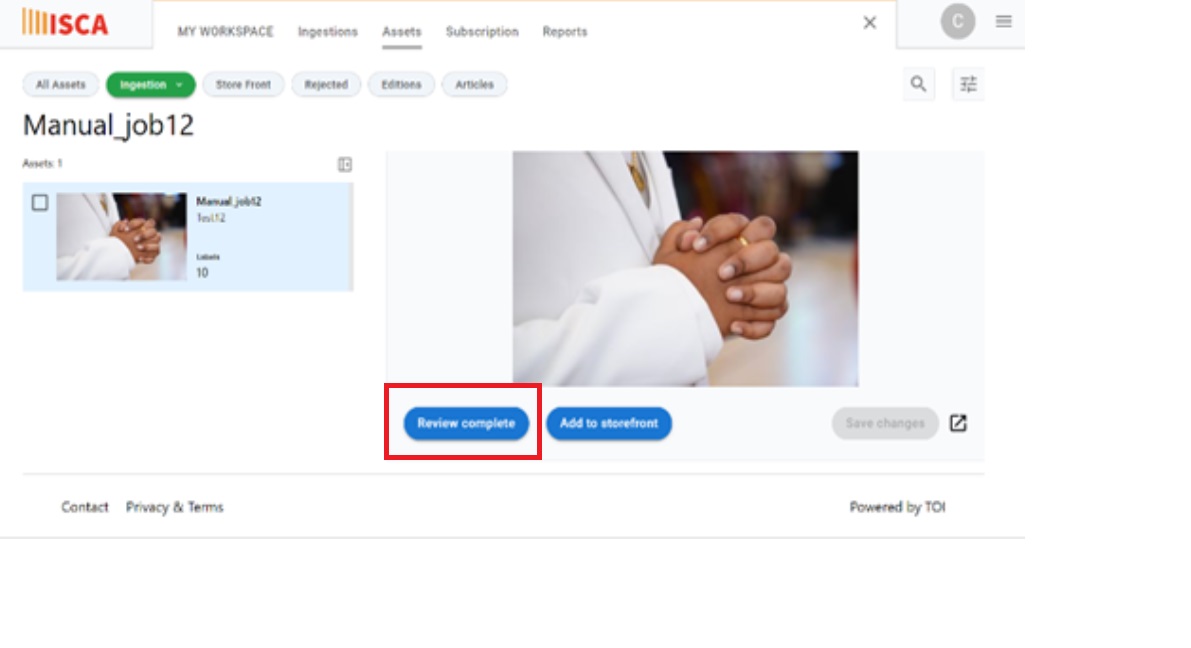 |
| Resolution : | Please click on ignore all plagiarism and mark as resolved checkbox on asset page to resolve the plagiarism |
| Approver | Version | Date | Status | Remarks |
| Alekhya Doppa | 1.0 | 20/02/2024 | - | - |
| Julian Shawn Dmonte | 1.0 | - | - | - |
| Raja Uppuluri Sekharam | 1.0 | - | - | - |
| Category : | Content Portal |
| Sub-Category : | Role Management |
| Priority : | Low |
| Type : | SR |
| Inputs : |
|
| Diagnosis : |
|
| Troubleshooting : |
|
| Resolution : | Inform to user that we have added role against your User ID.
Dear <user>, Your request with Request ID: #______ has been parked into resolved state. Please re-open the request if you face this issue again. Thanks, and regards, Executive Name, Executive Designation, Executive Mobile Number. |
| Approver | Version | Date | Status | Remarks |
| Alekhya Doppa | 1.0 | 20/02/2024 | - | - |
| Julian Shawn Dmonte | 1.0 | - | - | - |
| Raja Uppuluri Sekharam | 1.0 | - | - | - |
| Category : | Dam |
| Sub-Category : | Asset Access |
| Priority : | Critical |
| Type : | INC |
| Inputs : |
|
| Diagnosis : |
|
| Troubleshooting : |
1.1. Ensure that the user is using the correct login credentials.
1.2 Confirm that the user has the necessary permissions for the assets in questionhttps://isca.bccl.in/
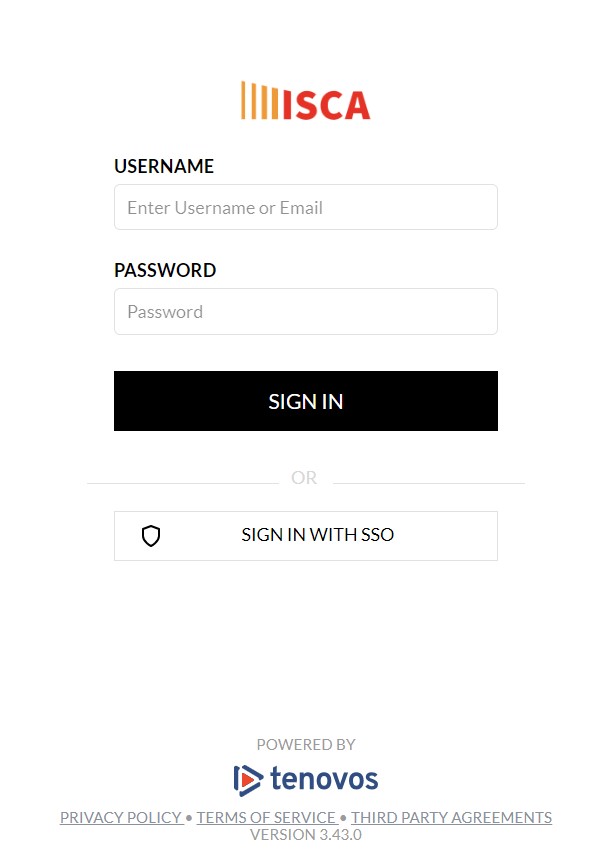 2.1 Review the permissions assigned to the assets.Ensure that the user has the required access rights.
2.2 If permissions are role-based, confirm that the user is assigned to the appropriate role https://isca.bccl.in/
3.1 Ensure that the assets are accessible and available. Sometimes, access issues can be related to asset unavailability or technical problems
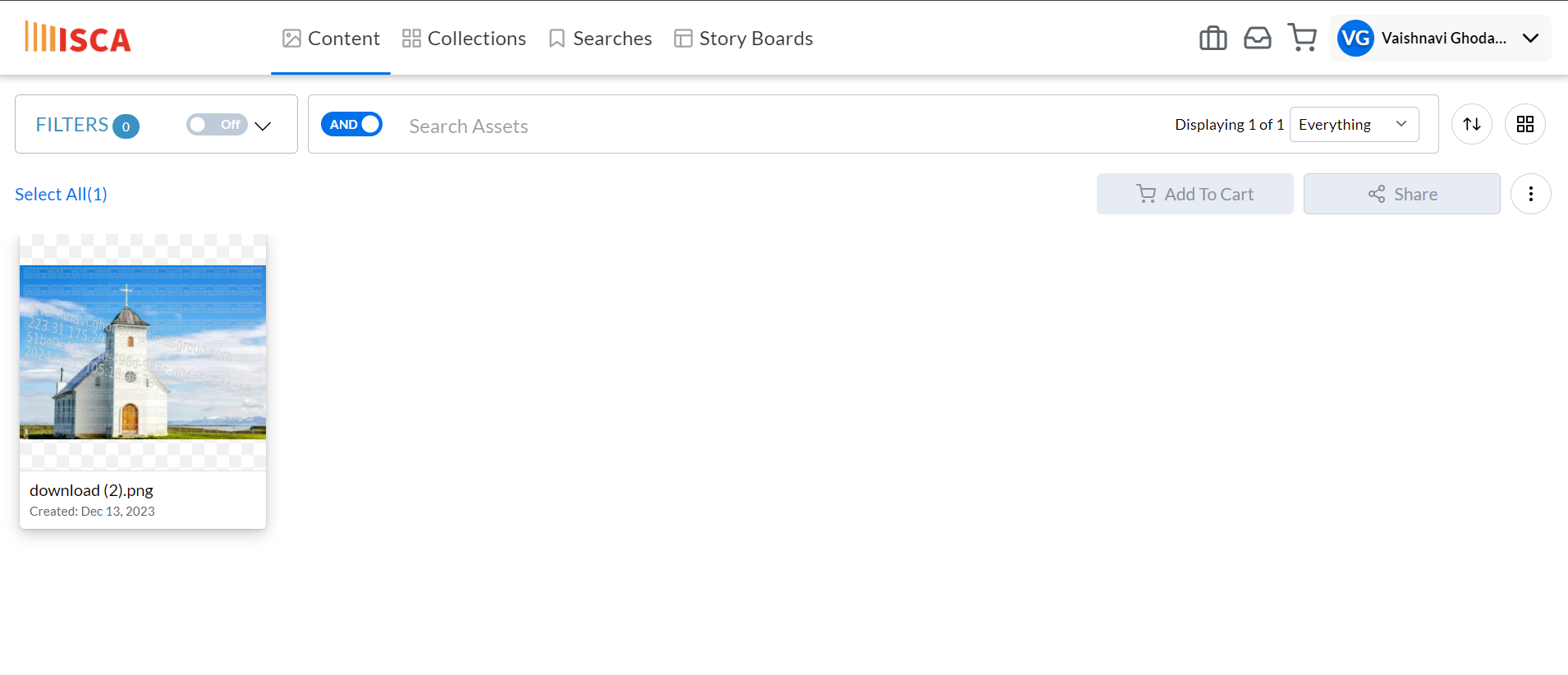 |
| Resolution : |
1.1 If User role doesn’t come under the specified permissions. We must let User know about it.
2.1 If the issue is related to user error or misunderstanding, provide training or documentation guide to the user on how to use “save search” option appropriately. .
|
| Approver | Version | Date | Status | Remarks |
| Alekhya Doppa | 1.0 | 20/02/2024 | - | - |
| Julian Shawn Dmonte | 1.0 | - | - | - |
| Raja Uppuluri Sekharam | 1.0 | - | - | - |
| Category : | Dam |
| Sub-Category : | Asset Access |
| Priority : | Collection |
| Type : | INC |
| Inputs : |
|
| Diagnosis : |
|
| Troubleshooting : |
1.1 Check the user's permissions. Ensure that the user has the necessary rights to create and manage collections. This includes both portal-wide permissions and specific permissions related to collections
2.1 If your portal uses role-based access control, confirm that the user is assigned to a role that has the appropriate permissions for creating and managing collections
3.1 Review the settings and configuration for collections. Ensure that there are no restrictions or specific configurations that might be preventing the user from creating or managing collections
|
| Resolution : |
1.1, If the user lacks the necessary permissions, update their role to one that includes the appropriate collection management privileges
2.1 If the issue was due to a user misunderstanding or error, provide training or documentation to help the user understand how to create and manage collections correctly
|
| Approver | Version | Date | Status | Remarks |
| Alekhya Doppa | 1.0 | 20/02/2024 | - | - |
| Julian Shawn Dmonte | 1.0 | - | - | - |
| Raja Uppuluri Sekharam | 1.0 | - | - | - |
| Category : | Dam |
| Sub-Category : | Search |
| Priority : | Critical |
| Type : | INC |
| Inputs : |
|
| Diagnosis : |
|
| Troubleshooting : |
1.1. Verify that the user is using a supported and up-to-date web browser. Some portals may have browser compatibility issues, and using an outdated or unsupported browser can lead to problems.
2.1 If the same issue arises from this profile also.
|
| Resolution : |
1.1 Let the User know what the settings need to be configured at browser level.
2.1 It could be a network issue.
3.1 If the issue is related to user error or misunderstanding, provide training or documentation to guide the user on how to save searches correctly
|
| Approver | Version | Date | Status | Remarks |
| Alekhya Doppa | 1.0 | 20/02/2024 | - | - |
| Julian Shawn Dmonte | 1.0 | - | - | - |
| Raja Uppuluri Sekharam | 1.0 | - | - | - |
| Category : | Dam |
| Sub-Category : | Flatform |
| Priority : | Critical |
| Type : | INC |
| Inputs : |
|
| Diagnosis : |
|
| Troubleshooting : |
1.1. Start by gathering information from users. Ask them to provide details about when the downtime occurred, any error messages they received, and specific issues they encountered.
2.1 Confirm that there is indeed downtime. Use monitoring tools or check with users to ensure that the platform is inaccessible or experiencing performance issues.
3.1 Check for recent changes or updates to the platform. Updates, configuration changes, or deployments can sometimes introduce issues that lead to downtime.
|
| Resolution : |
1.1. If the issue persists, involve IT support or portal administrators. They can investigate further, check server logs, and provide Insights into the problem.
2.1 It might be user traffic issue to portal. Ask User to check after 30 mins.
|
| Approver | Version | Date | Status | Remarks |
| Alekhya Doppa | 1.0 | 20/02/2024 | - | - |
| Julian Shawn Dmonte | 1.0 | - | - | - |
| Raja Uppuluri Sekharam | 1.0 | - | - | - |
| Category : | Dam |
| Sub-Category : | Metadata |
| Priority : | Low |
| Type : | SR |
| Inputs : |
|
| Diagnosis : |
|
| Troubleshooting : |
|
| Resolution : |
|
| Approver | Version | Date | Status | Remarks |
| Alekhya Doppa | 1.0 | 20/02/2024 | - | - |
| Julian Shawn Dmonte | 1.0 | - | - | - |
| Raja Uppuluri Sekharam | 1.0 | - | - | - |
| Category : | Dam |
| Sub-Category : | User role |
| Priority : | Low |
| Type : | SR |
| Inputs : |
|
| Diagnosis : |
|
| Troubleshooting : |
1.1 Talk to the user and gather detailed information about the requested role change. Understand the reasons behind the request, the specific changes they are looking for, and any immediate requirements.
2.1. Examine the user's current role and permissions. Understand what tasks and data access the current role allows and identify any limitations that might be prompting the user to request a change
3.1 If your organization has an IT or HR department, communicate with them to understand any broader implications of the role change. This may include changes in reporting structures, access controls, or compliance requirements
|
| Resolution : |
1.1, If your system has role hierarchies, consider the implications of the change on the user's position within the hierarchy. Ensure that the new role aligns with their responsibilities and the organizational structure
2.1 Once all checks are complete and you are confident in the proposed role change, implement the changes in the system. Ensure that the user's profile is updated with the new role and permissions
|
| Approver | Version | Date | Status | Remarks |
| Alekhya Doppa | 1.0 | 20/02/2024 | - | - |
| Julian Shawn Dmonte | 1.0 | - | - | - |
| Raja Uppuluri Sekharam | 1.0 | - | - | - |
| Category : | Content Ingestion |
| Sub-Category : | Content Ingestion - Tenovos |
| Priority : | Critical |
| Type : | INC |
| Inputs : |
|
| Diagnosis : |
|
| Troubleshooting : |
1.1) Verify user with given link.
1.2) Login into ISCA PORTAL: https://isca.bccl.in/
|
| Resolution : |
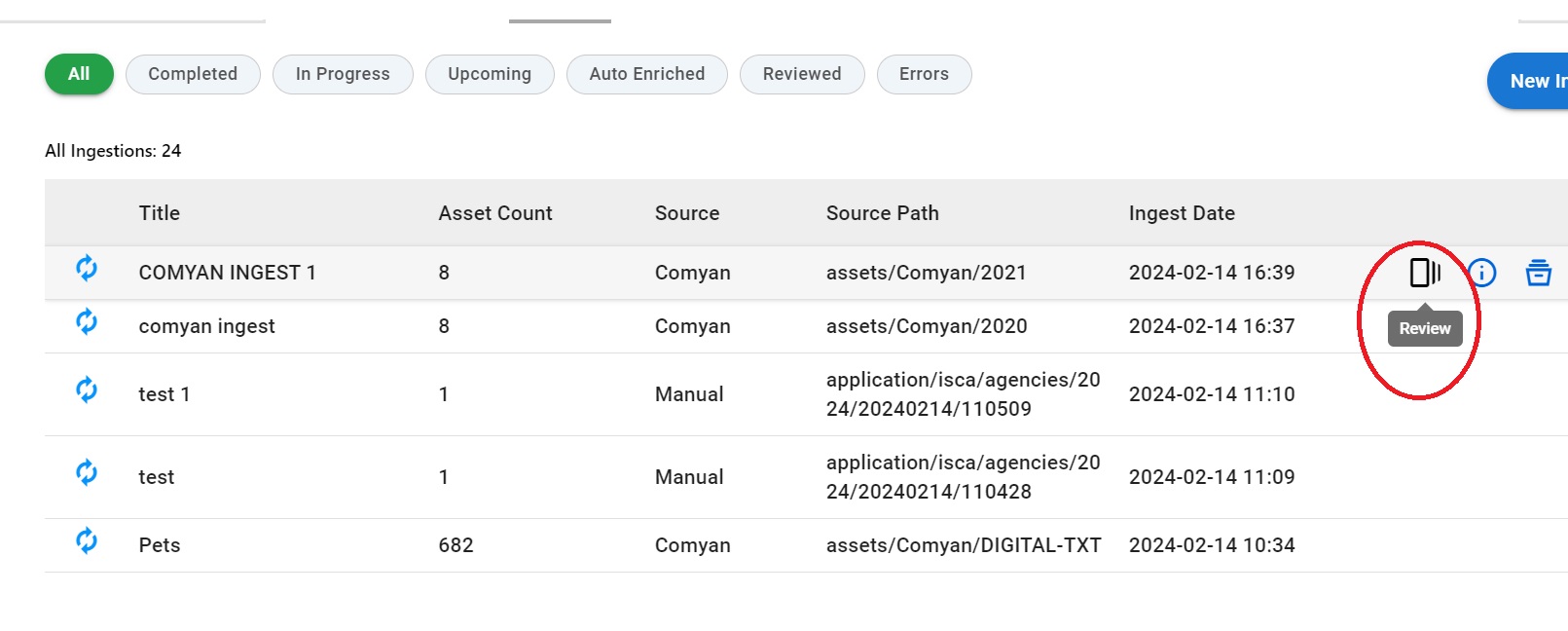 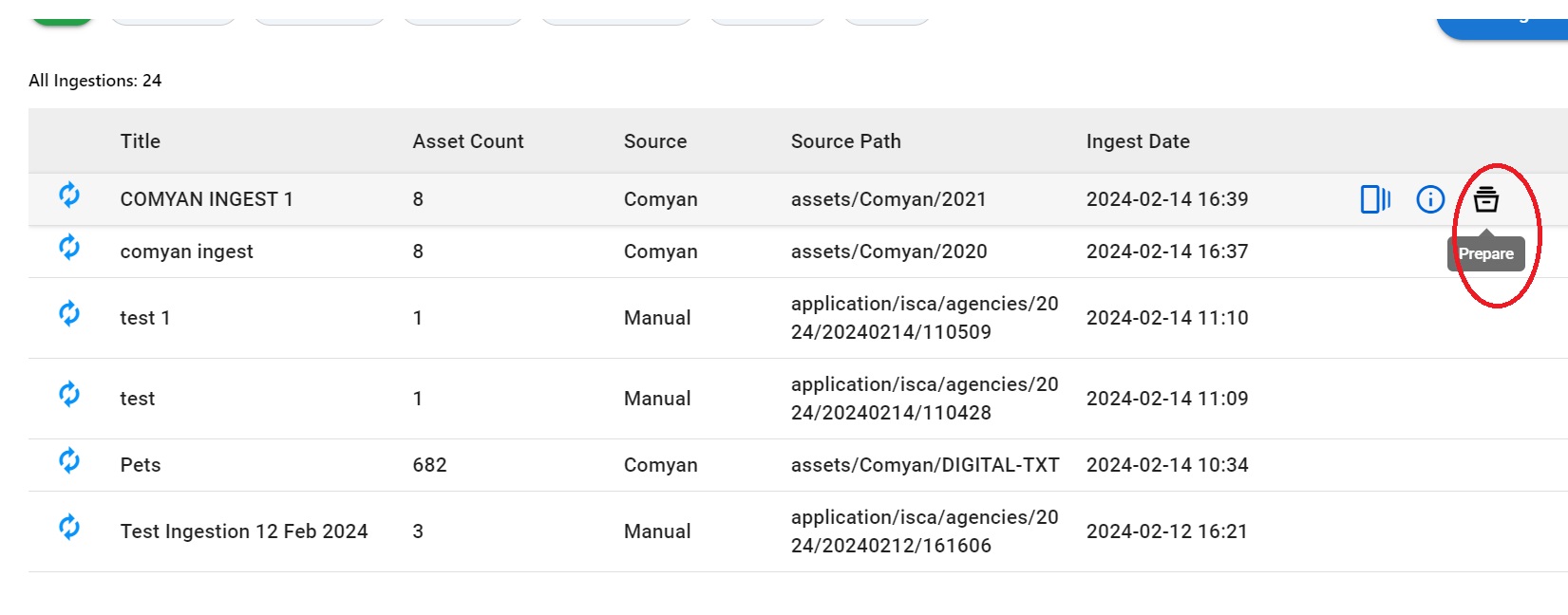 |
| Approver | Version | Date | Status | Remarks |
| Alekhya Doppa | 1.0 | 20/02/2024 | - | - |
| Julian Shawn Dmonte | 1.0 | - | - | - |
| Raja Uppuluri Sekharam | 1.0 | - | - | - |
| Category : | Content Ingestion |
| Sub-Category : | Content Ingestion - Tenovos |
| Priority : | Critical |
| Type : | INC |
| Inputs : |
|
| Diagnosis : |
|
| Troubleshooting : |
1.1) Verify user with given link.
1.2) Login into ISCA PORTAL: https://isca.bccl.in/
|
| Resolution : |
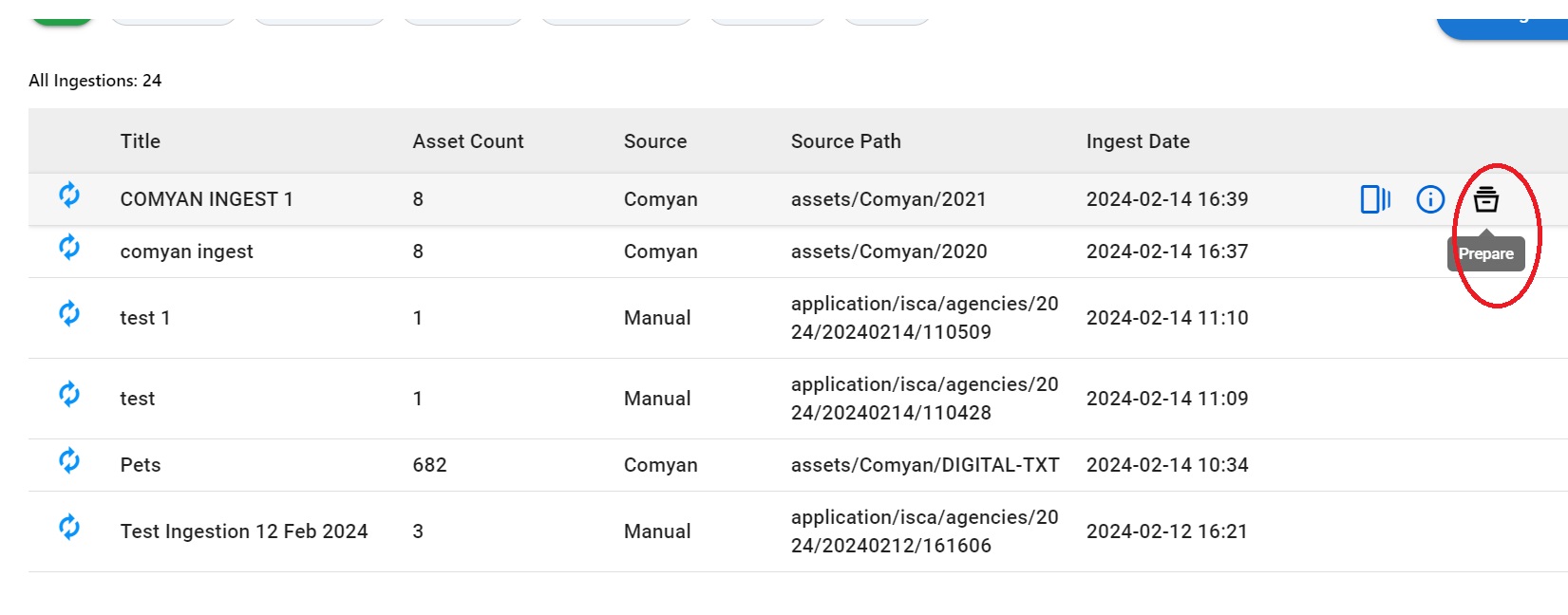 |
| Approver | Version | Date | Status | Remarks |
| Alekhya Doppa | 1.0 | 20/02/2024 | - | - |
| Julian Shawn Dmonte | 1.0 | - | - | - |
| Raja Uppuluri Sekharam | 1.0 | - | - | - |
| Category : | Content Ingestion |
| Sub-Category : | Asset custom Attributes - Tenovos |
| Priority : | LOW |
| Type : | SR |
| Inputs : |
|
| Diagnosis : |
|
| Troubleshooting : |
1.1) Verify user with given link.
1.2) Login into ISCA PORTAL: https://isca.bccl.in/
|
| Resolution : |
|
| Approver | Version | Date | Status | Remarks |
| Alekhya Doppa | 1.0 | 20/02/2024 | - | - |
| Julian Shawn Dmonte | 1.0 | - | - | - |
| Raja Uppuluri Sekharam | 1.0 | - | - | - |
| Category : | Asset Duplication |
| Sub-Category : | Content Ingestion - Tenovos |
| Priority : | Critical |
| Type : | INC |
| Inputs : |
|
| Diagnosis : |
|
| Troubleshooting : |
1.1) Verify user with given link.
1.2) Login into ISCA PORTAL: https://isca.bccl.in/
|
| Resolution : |
|
| Approver | Version | Date | Status | Remarks |
| Alekhya Doppa | 1.0 | 20/02/2024 | - | - |
| Julian Shawn Dmonte | 1.0 | - | - | - |
| Raja Uppuluri Sekharam | 1.0 | - | - | - |
| Category : | Content Acquistion |
| Sub-Category : | Content Acquistion - Comyan |
| Priority : | Critical |
| Type : | INC |
| Inputs : |
|
| Diagnosis : |
|
| Troubleshooting : |
1.1) We check the user role 1.2) We have to check if the scheduler has enabled that particular ingestion or not: https://isca.bccl.in/ 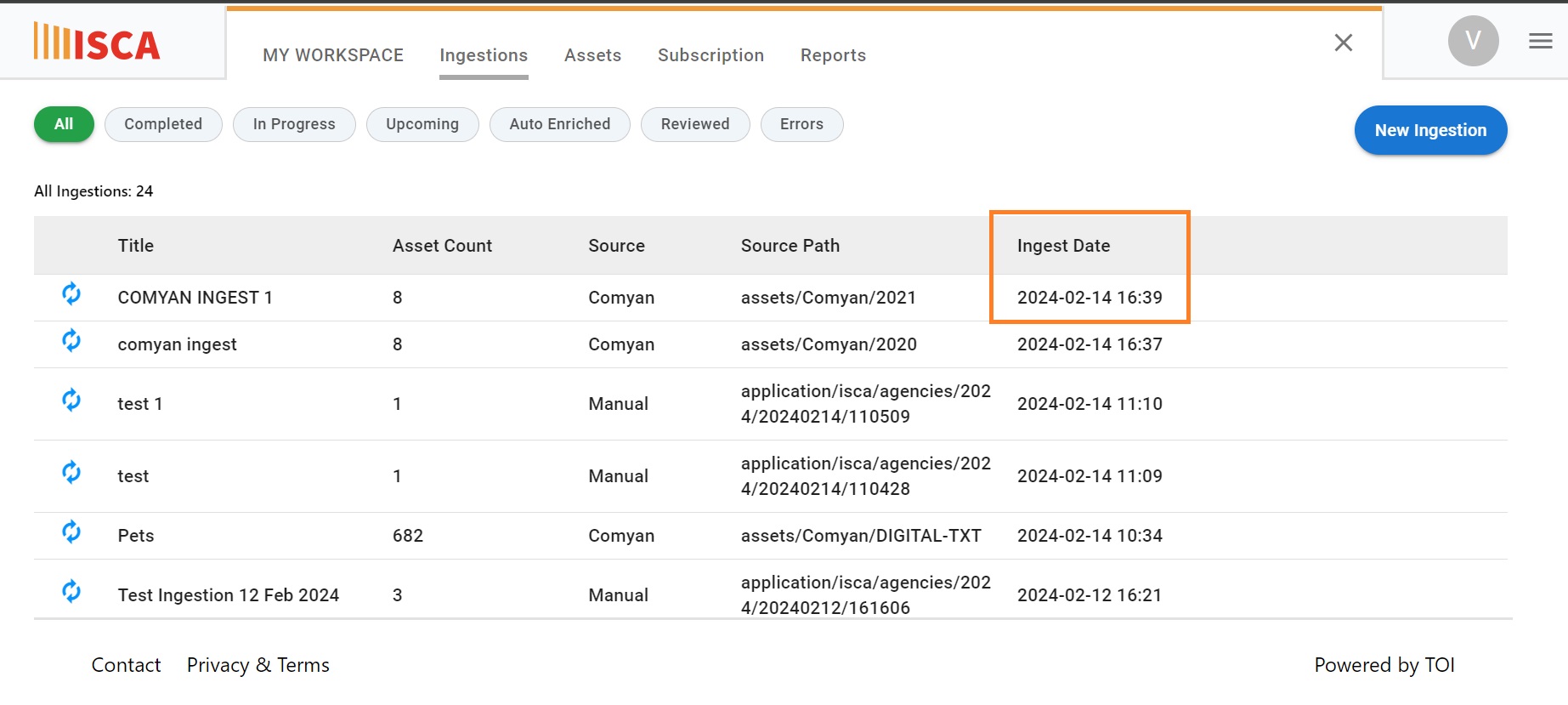 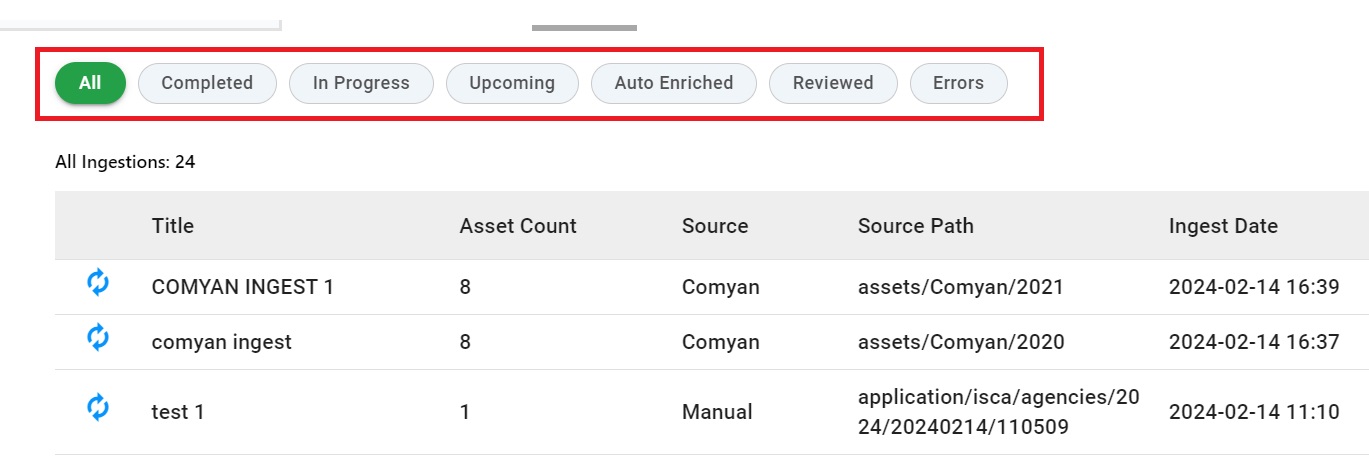
1.3) We have to check the time based upon the scheduled date and time. 1.4) We must check job status: https://isca.bccl.in/ 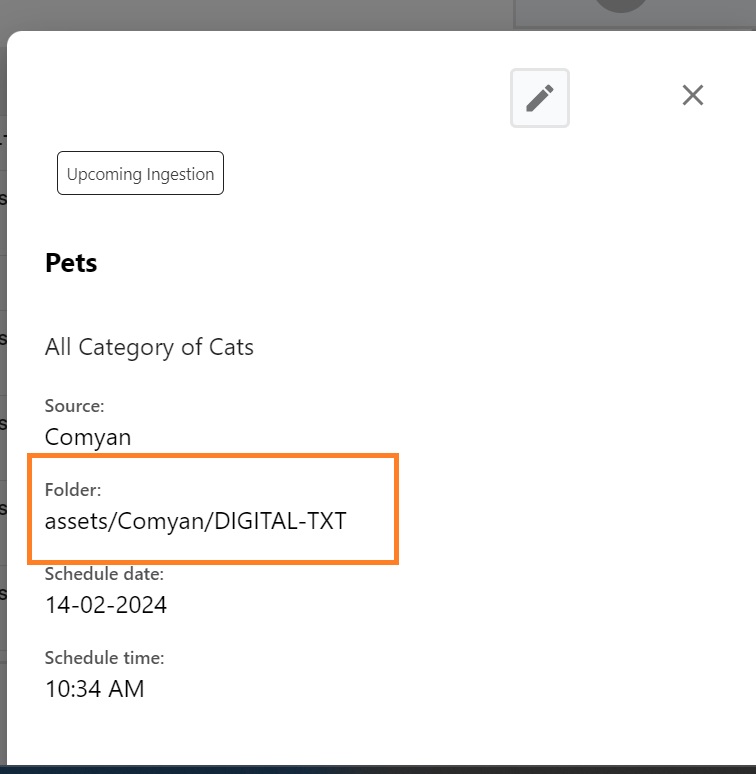 1.5) Check Workflow Execution Steps (If the workflow has multiple steps, check which step is failing.) 1.6) Parameter verification. |
| Resolution : | Selection on ingestion tab, filter will be working fine.
|
| Approver | Version | Date | Status | Remarks |
| Alekhya Doppa | 1.0 | 20/02/2024 | - | - |
| Julian Shawn Dmonte | 1.0 | - | - | - |
| Raja Uppuluri Sekharam | 1.0 | - | - | - |
| Category : | Content Acquistion |
| Sub-Category : | Content Acquistion - Comyan |
| Priority : | Critical |
| Type : | INC |
| Inputs : |
|
| Diagnosis : |
|
| Troubleshooting : |
1.1) Check whether all assets are ingested successfully 1.2) Check in search in bar based upon the assets description/Title: https://isca.bccl.in/
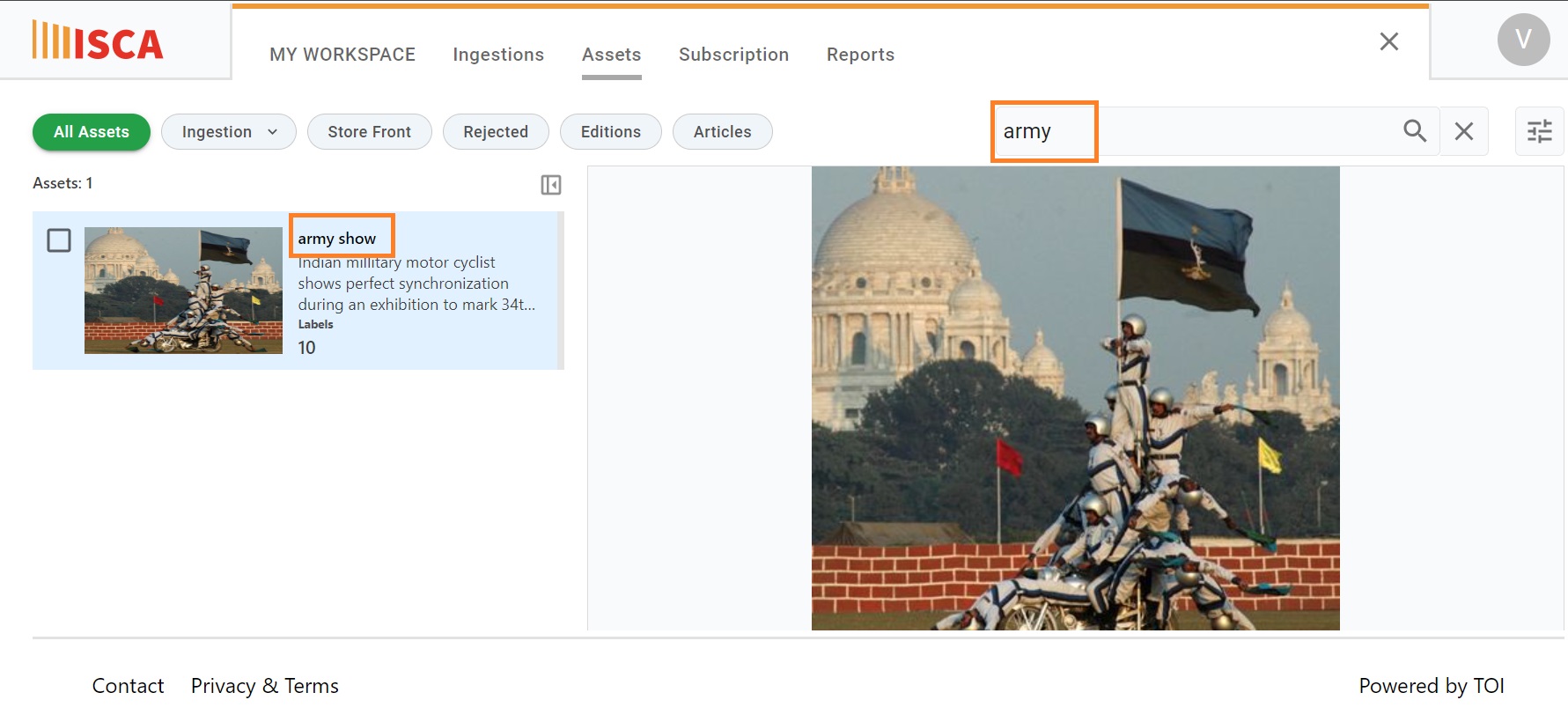 |
| Resolution : | Selection on ingestion tab, filter will be working fine.
|
| Approver | Version | Date | Status | Remarks |
| Alekhya Doppa | 1.0 | 20/02/2024 | - | - |
| Julian Shawn Dmonte | 1.0 | - | - | - |
| Raja Uppuluri Sekharam | 1.0 | - | - | - |
| Category : | Content Acquistion |
| Sub-Category : | Content Acquistion - Comyan |
| Priority : | Medium |
| Type : | INC |
| Inputs : |
|
| Diagnosis : |
|
| Troubleshooting : |
|
| Resolution : | Selection on ingestion tab, filter will be working fine.
|
| Approver | Version | Date | Status | Remarks |
| Alekhya Doppa | 1.0 | 20/02/2024 | - | - |
| Julian Shawn Dmonte | 1.0 | - | - | - |
| Raja Uppuluri Sekharam | 1.0 | - | - | - |
| Category : | Content Acquistion |
| Sub-Category : | Content Acquistion - General |
| Priority : | Medium |
| Type : | INC |
| Inputs : |
|
| Diagnosis : |
|
| Troubleshooting : |
|
| Resolution : | Selection on ingestion tab, filter will be working fine.
|
| Approver | Version | Date | Status | Remarks |
| Alekhya Doppa | 1.0 | 20/02/2024 | - | - |
| Julian Shawn Dmonte | 1.0 | - | - | - |
| Raja Uppuluri Sekharam | 1.0 | - | - | - |
| Category : | Content Acquistion |
| Sub-Category : | Content Acquistion - Times Content |
| Priority : | Critical |
| Type : | INC |
| Inputs : |
|
| Diagnosis : |
|
| Troubleshooting : |
1.1) We check the user role
1.2) We have to check if the scheduler has enabled that particular ingestion or not: https://isca.bccl.in/
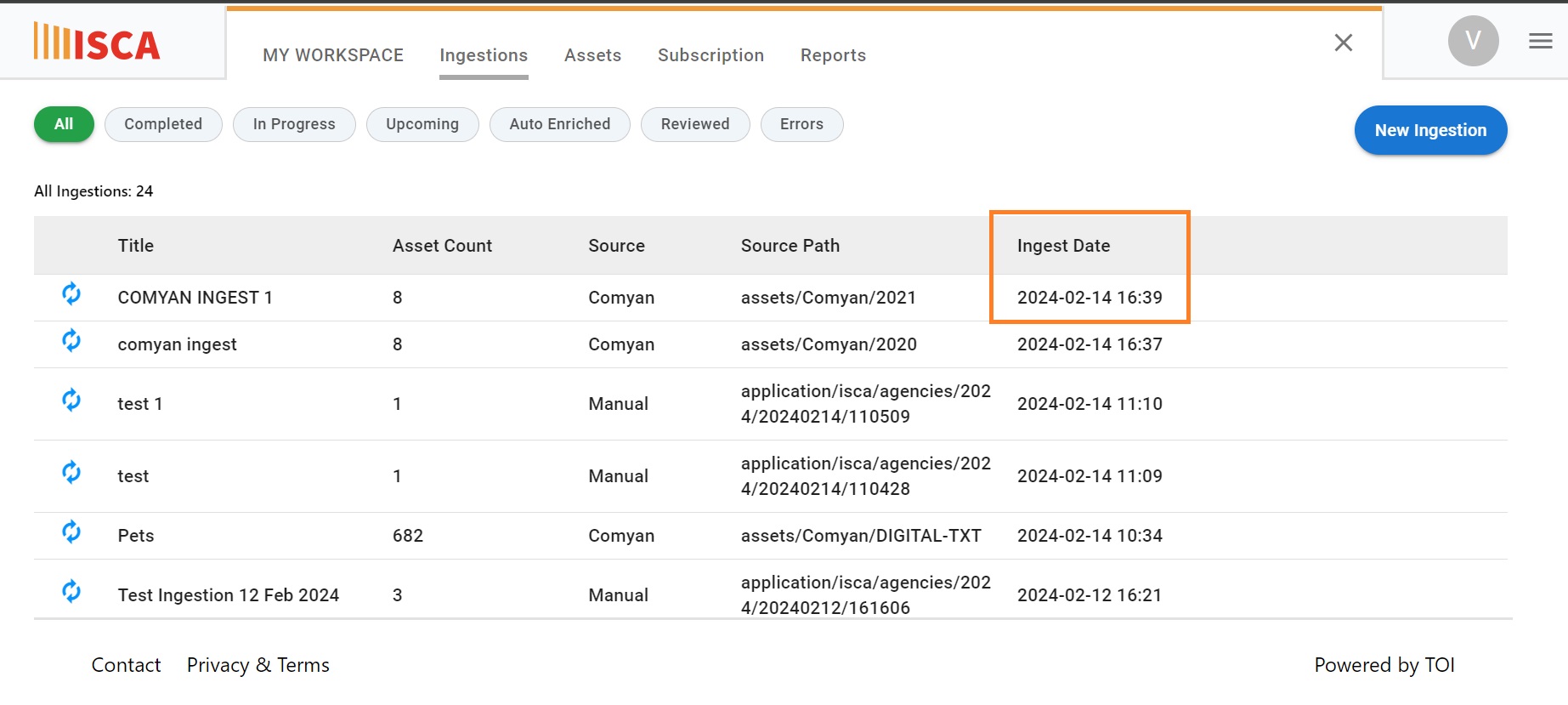 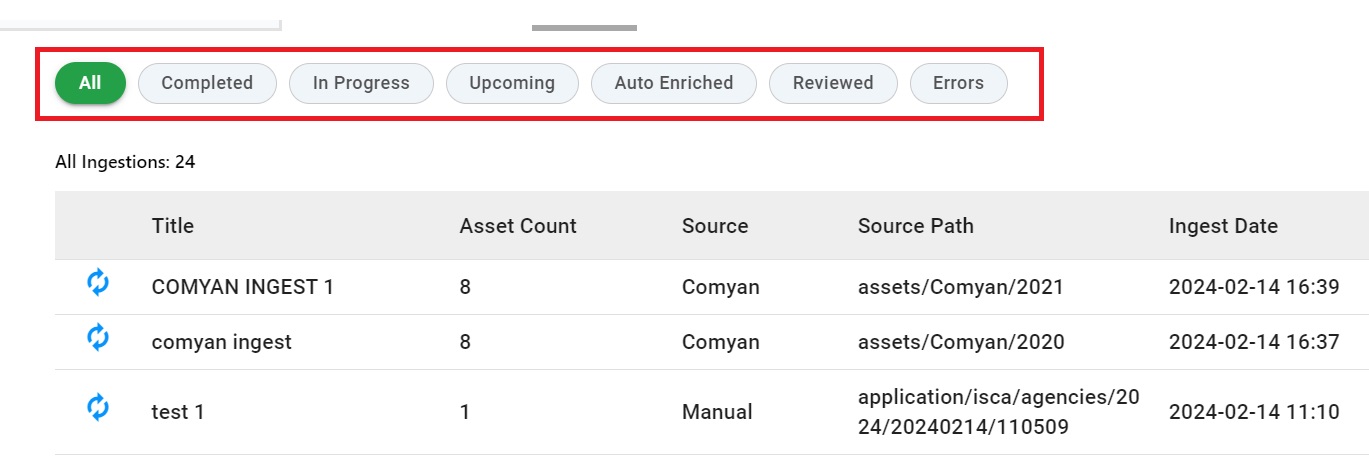
1.3) We have to check the time based upon the scheduled date and time.
1.4) We must check job status: https://isca.bccl.in/
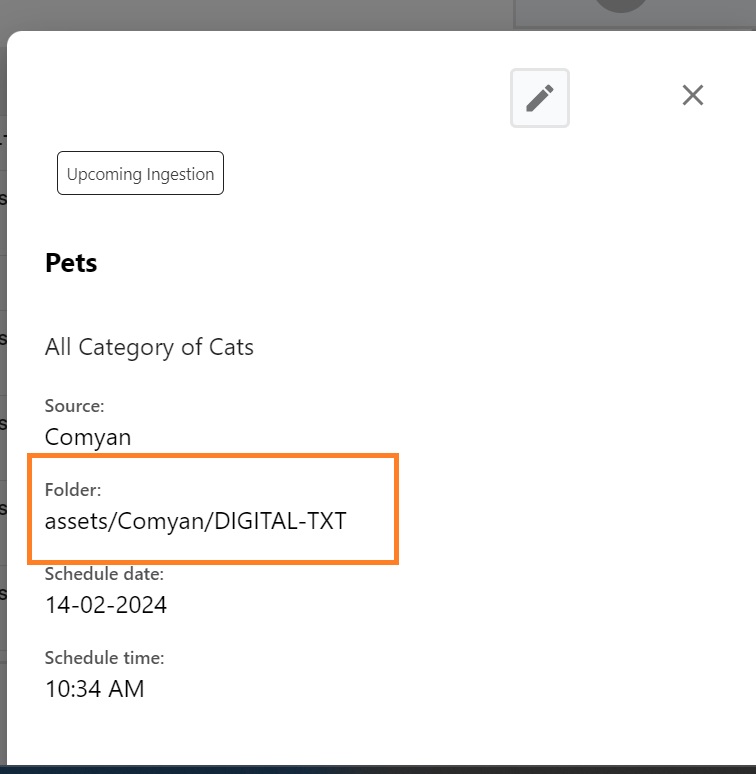 1.5) Check Workflow Execution Steps (If the workflow has multiple steps, check which step is failing.) 1.6) Parameter verification. |
| Resolution : | Selection on ingestion tab, filter will be working fine.
|
| Approver | Version | Date | Status | Remarks |
| Alekhya Doppa | 1.0 | 20/02/2024 | - | - |
| Julian Shawn Dmonte | 1.0 | - | - | - |
| Raja Uppuluri Sekharam | 1.0 | - | - | - |
| Category : | Content Acquistion |
| Sub-Category : | Content Acquistion - Times Content |
| Priority : | Critical |
| Type : | INC |
| Inputs : |
|
| Diagnosis : |
|
| Troubleshooting : |
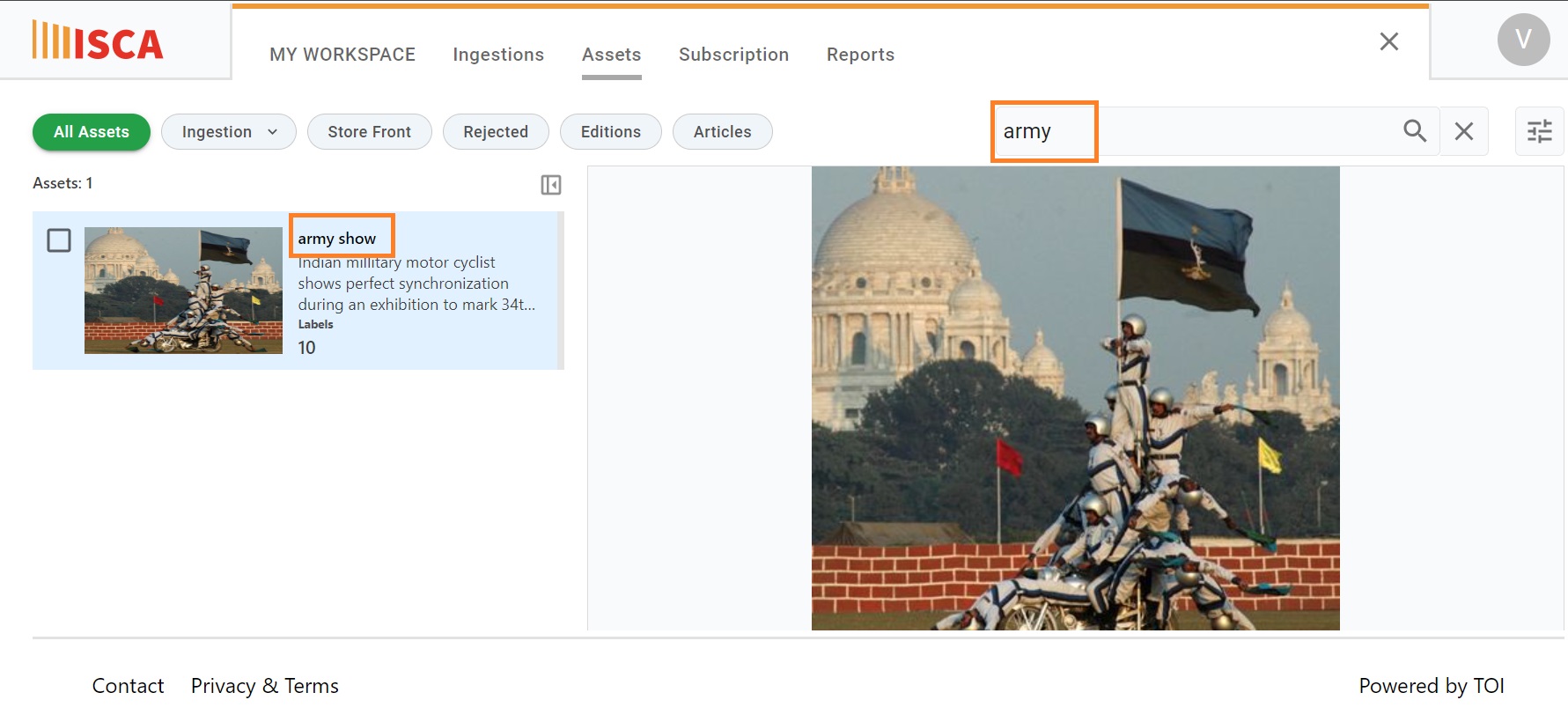 |
| Resolution : | Selection on ingestion tab, filter will be working fine.
|
| Approver | Version | Date | Status | Remarks |
| Alekhya Doppa | 1.0 | 20/02/2024 | - | - |
| Julian Shawn Dmonte | 1.0 | - | - | - |
| Raja Uppuluri Sekharam | 1.0 | - | - | - |
| Category : | Content Acquistion |
| Sub-Category : | Content Acquistion - Times Content |
| Priority : | Medium |
| Type : | INC |
| Inputs : |
|
| Diagnosis : |
|
| Troubleshooting : |
|
| Resolution : | Selection on ingestion tab, filter will be working fine.
|
| Approver | Version | Date | Status | Remarks |
| Alekhya Doppa | 1.0 | 20/02/2024 | - | - |
| Julian Shawn Dmonte | 1.0 | - | - | - |
| Raja Uppuluri Sekharam | 1.0 | - | - | - |
| Category : | Content Acquistion | |
| Sub-Category : | Content Acquistion - Manual Upload | |
| Priority : | Critical | |
| Type : | INC | |
| Inputs : |
|
|
| Diagnosis : |
|
|
| Troubleshooting : |
1.1) We check the user role 1.2) We have to check if the scheduler has enabled that particular ingestion or not: https://isca.bccl.in/ 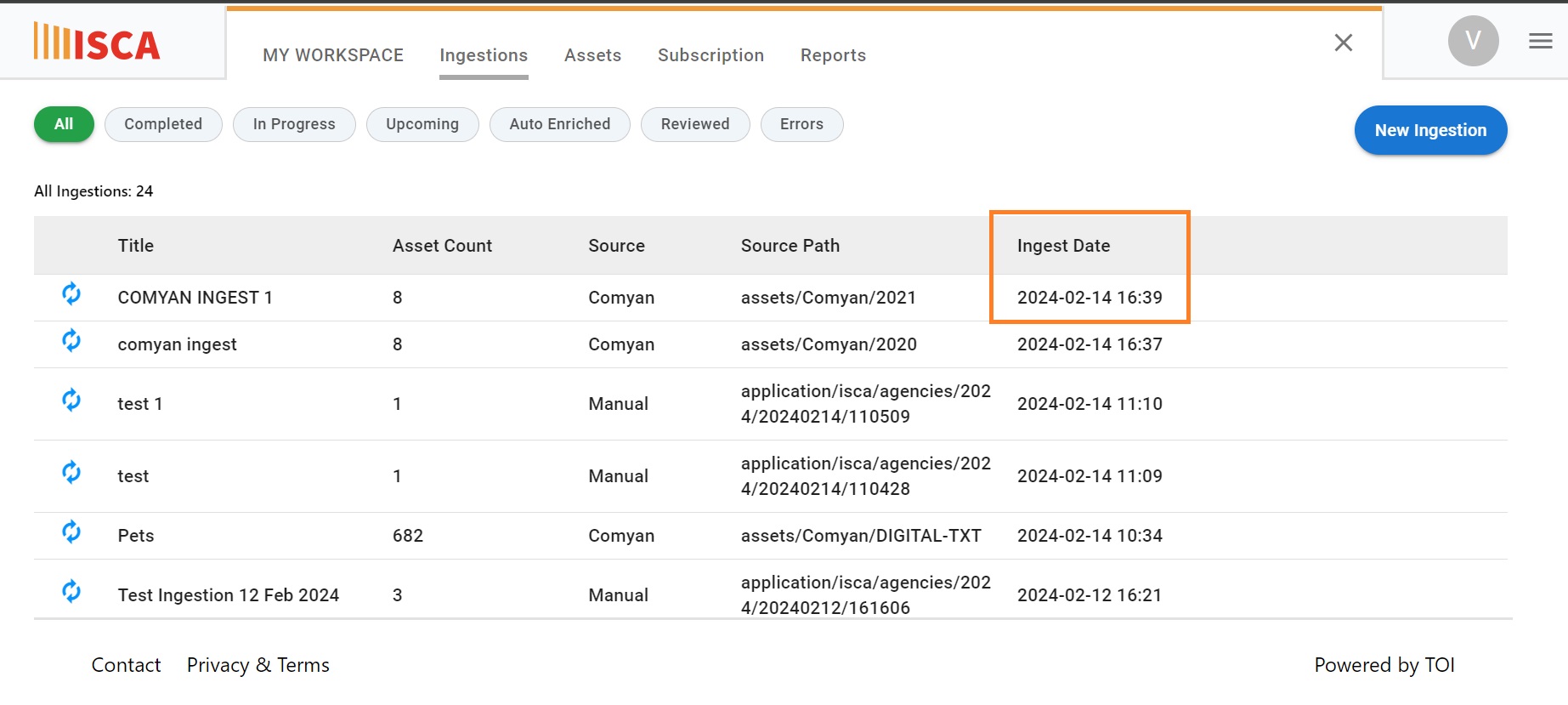  |
1.3) We have to check the time based upon the scheduled date and time. 1.4) We must check job status: https://isca.bccl.in/ 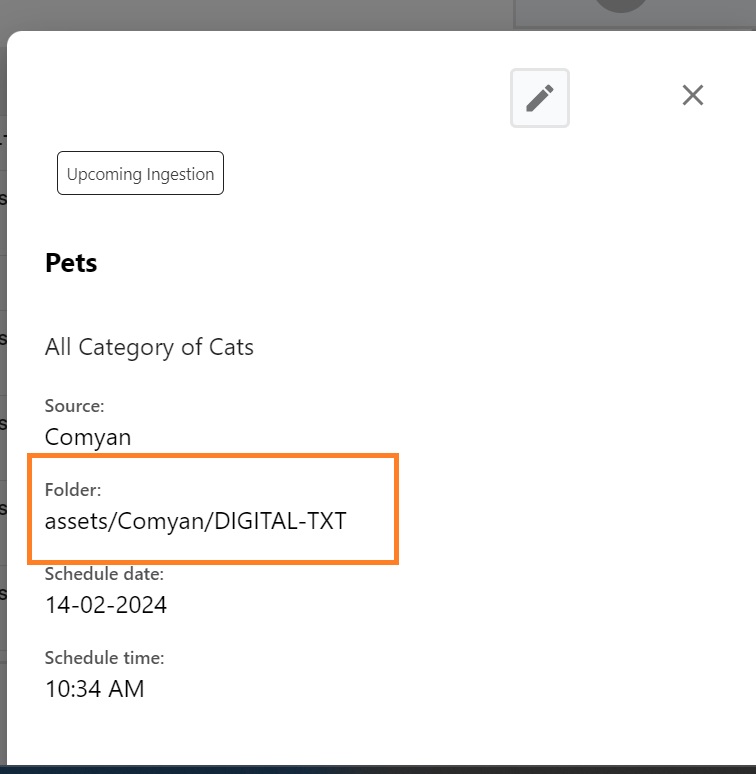 1.5) Check Workflow Execution Steps (If the workflow has multiple steps, check which step is failing.) 1.6) Parameter verification. |
| Resolution : | Selection on ingestion tab, filter will be working fine.
|
| Approver | Version | Date | Status | Remarks |
| Alekhya Doppa | 1.0 | 20/02/2024 | - | - |
| Julian Shawn Dmonte | 1.0 | - | - | - |
| Raja Uppuluri Sekharam | 1.0 | - | - | - |
| Category : | Content Acquistion |
| Sub-Category : | Content Acquistion - Manual Upload |
| Priority : | Critical |
| Type : | INC |
| Inputs : |
|
| Diagnosis : |
|
| Troubleshooting : |
1.1) Check whether all assets are ingested successfully 1.2) Check in search in bar based upon the assets description/Title: https://isca.bccl.in/ 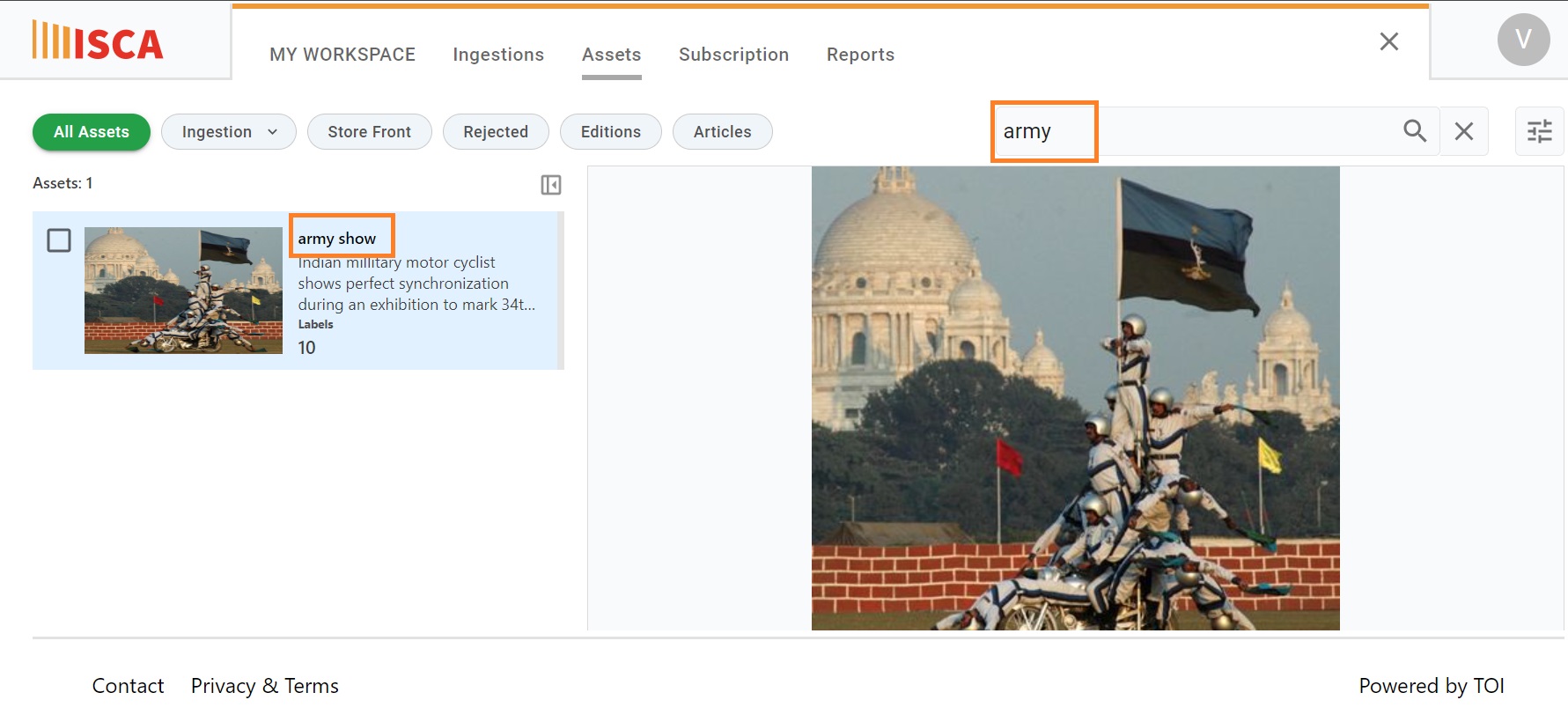 |
| Resolution : | Selection on ingestion tab, filter will be working fine.
|
| Approver | Version | Date | Status | Remarks |
| Alekhya Doppa | 1.0 | 20/02/2024 | - | - |
| Julian Shawn Dmonte | 1.0 | - | - | - |
| Raja Uppuluri Sekharam | 1.0 | - | - | - |
| Category : | Content Acquistion |
| Sub-Category : | Content Acquistion - Manual Upload |
| Priority : | Medium |
| Type : | INC |
| Inputs : |
|
| Diagnosis : |
|
| Troubleshooting : |
|
| Resolution : | Selection on ingestion tab, filter will be working fine.
|
| Approver | Version | Date | Status | Remarks |
| Alekhya Doppa | 1.0 | 20/02/2024 | - | - |
| Julian Shawn Dmonte | 1.0 | - | - | - |
| Raja Uppuluri Sekharam | 1.0 | - | - | - |
| Category : | Content Acquistion |
| Sub-Category : | Content Acquistion - Manual Upload |
| Priority : | Medium |
| Type : | INC |
| Inputs : |
|
| Diagnosis : |
|
| Troubleshooting : |
1.1)If a duplicate file is identified, then job that has original file and the original file will be flagged to reprocess 1.2) We have to check if the scheduler has enabled that particular ingestion or not: https://isca.bccl.in/ |
| Resolution : | Selection on ingestion tab, filter will be working fine.
|
| Approver | Version | Date | Status | Remarks |
| Alekhya Doppa | 1.0 | 20/02/2024 | - | - |
| Julian Shawn Dmonte | 1.0 | - | - | - |
| Raja Uppuluri Sekharam | 1.0 | - | - | - |
| Category : | Content Acquistion |
| Sub-Category : | Content Acquistion - Manual Upload |
| Priority : | Medium |
| Type : | INC |
| Inputs : |
|
| Diagnosis : |
|
| Troubleshooting : |
1.1)Check if the source folders in popup have all the folder names that are there in storage bucket. 1.2)Check if there is empty folder in the storage bucket: https://isca.bccl.in/ 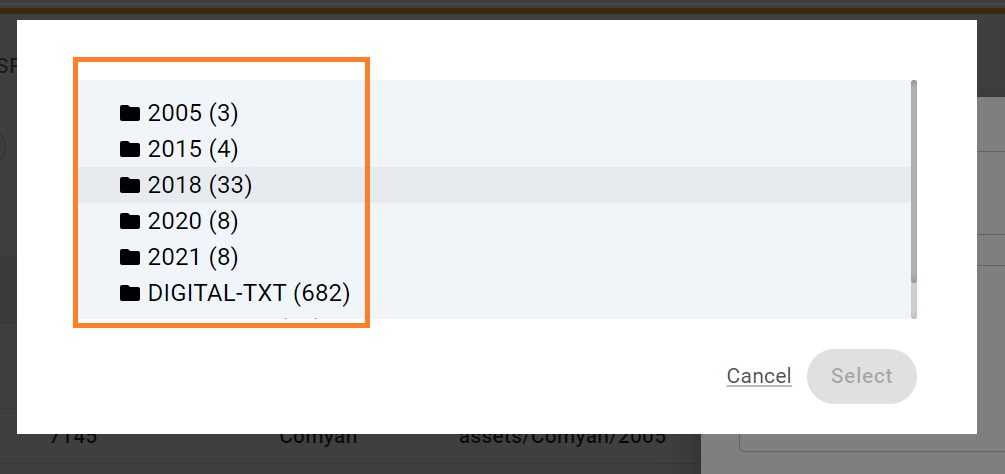 |
| Resolution : | Selection on ingestion tab, filter will be working fine.
|
| Approver | Version | Date | Status | Remarks |
| Alekhya Doppa | 1.0 | 20/02/2024 | - | - |
| Julian Shawn Dmonte | 1.0 | - | - | - |
| Raja Uppuluri Sekharam | 1.0 | - | - | - |
| Category : | Content Acquistion |
| Sub-Category : | Content Acquistion - E-paper |
| Priority : | Critical |
| Type : | INC |
| Inputs : |
|
| Diagnosis : |
|
| Troubleshooting : |
|
| Resolution : | Selection on ingestion tab, filter will be working fine.
|
| Approver | Version | Date | Status | Remarks |
| Alekhya Doppa | 1.0 | 20/02/2024 | - | - |
| Julian Shawn Dmonte | 1.0 | - | - | - |
| Raja Uppuluri Sekharam | 1.0 | - | - | - |
| Category : | Content Acquistion |
| Sub-Category : | Content Acquistion - E-paper |
| Priority : | Critical |
| Type : | INC |
| Inputs : |
|
| Diagnosis : |
|
| Troubleshooting : |
We check the user role |
| Resolution : | Selection on ingestion tab, filter will be working fine.
|
| Approver | Version | Date | Status | Remarks |
| Alekhya Doppa | 1.0 | 20/02/2024 | - | - |
| Julian Shawn Dmonte | 1.0 | - | - | - |
| Raja Uppuluri Sekharam | 1.0 | - | - | - |